How to stop pop-up ads on Android phone (step-by-step guide)

If ads are suddenly appearing when you unlock your phone, switch between apps, or browse the web, something in your system is allowing them in. Pop-ups can come from apps you’ve recently installed, from notification permissions you didn’t mean to accept, or from browser settings that aren’t fully locked down. In some cases, they’re tied to adware running quietly in the background.
Whatever their source, they don’t belong on your screen, and they certainly don’t improve your experience. This guide shows you exactly how to stop pop-up ads on your Android phone. Step by step, you’ll learn how to find the source, remove it, and prevent it from happening again, without needing to reset your phone or install anything complicated.
Why do pop-up ads appear on Android phones?
Pop-up ads can show up in different ways, and the reason they appear isn’t always obvious. Some are tied to your browser, others come from apps you’ve installed, and a few are more intrusive, running quietly in the background. Here are the four most common causes of pop-up ads on Android.
Browser notification settings
Many websites ask for permission to send you notifications. If you tap “Allow” by mistake, they can push pop-ups straight to your device, even if your browser is closed.
These aren’t viruses, but they can be just as disruptive. The good news is that browser settings let you manage or revoke these permissions quickly, once you know where to look.
See how to stop browser pop-ups.
Unwanted apps with hidden ads
Not all apps that show ads are malicious, but some push things too far. You might install an app that seems harmless, only to find your screen filling up with pop-ups, even when you’re not using it.
These apps often rely on aggressive advertising practices and continue running in the background. The ads can appear as notifications, full-screen messages, or even overlays on your home screen. Uninstalling the right app usually solves the problem; the challenge is identifying which one it is.
Overly generous app permissions
Some apps request access to display content over other apps, a permission that’s often listed as “Appear on top.” If granted, the privilege allows them to show pop-ups while you’re doing other things, like browsing, watching videos, or using other apps.
Others take advantage of notification permissions to send ad-like alerts directly to your status bar. These pop-ups can look like normal system messages but are actually tied to apps running in the background. Reviewing and adjusting these permissions helps you cut off the problem at the source.
Adware or malware infections
Some pop-ups go beyond marketing. You might see fake warnings saying your device is infected or messages urging you to act quickly. These aren’t real system alerts; they’re scare tactics meant to trick you into installing questionable apps or handing over personal data.
In these cases, the pop-ups are linked to malware known as scareware, which aims to trick you into downloading more harmful apps. If these messages appear frequently or escalate over time, they could point to an infection already present on your device.
To find and remove the malicious app, run a malware scan with Google Play Protect. You may also find it useful to install an antivirus on your phone.
How to stop pop-up ads on your Android device
As we’ve seen above, pop-up ads on Android phones usually come from apps, browser settings, or overly broad permissions. You don’t need to reset your phone or install anything complex; just follow these four steps to stop them quickly and effectively.
Uninstall problematic apps
Some apps show ads even when you’re not using them. To find out which app is responsible, do the following (I’ve used a POCO smartphone as my example here, but the steps are similar across the majority of Android phones):
- Open Settings and tap Apps.
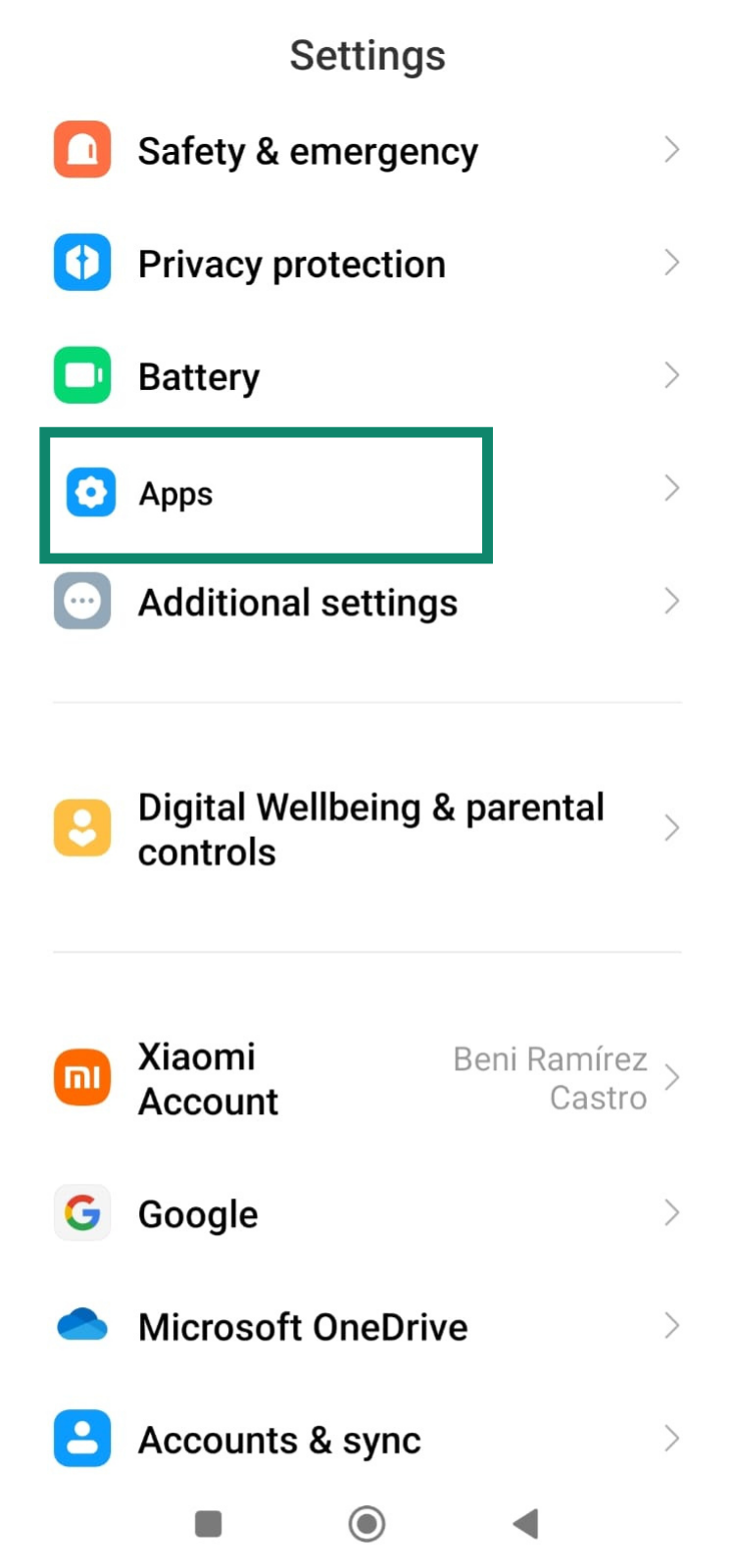
- Tap Manage apps to see the full list of installed applications. Scroll through and tap any app that looks suspicious or you don’t recognize or remember installing and tap Uninstall.
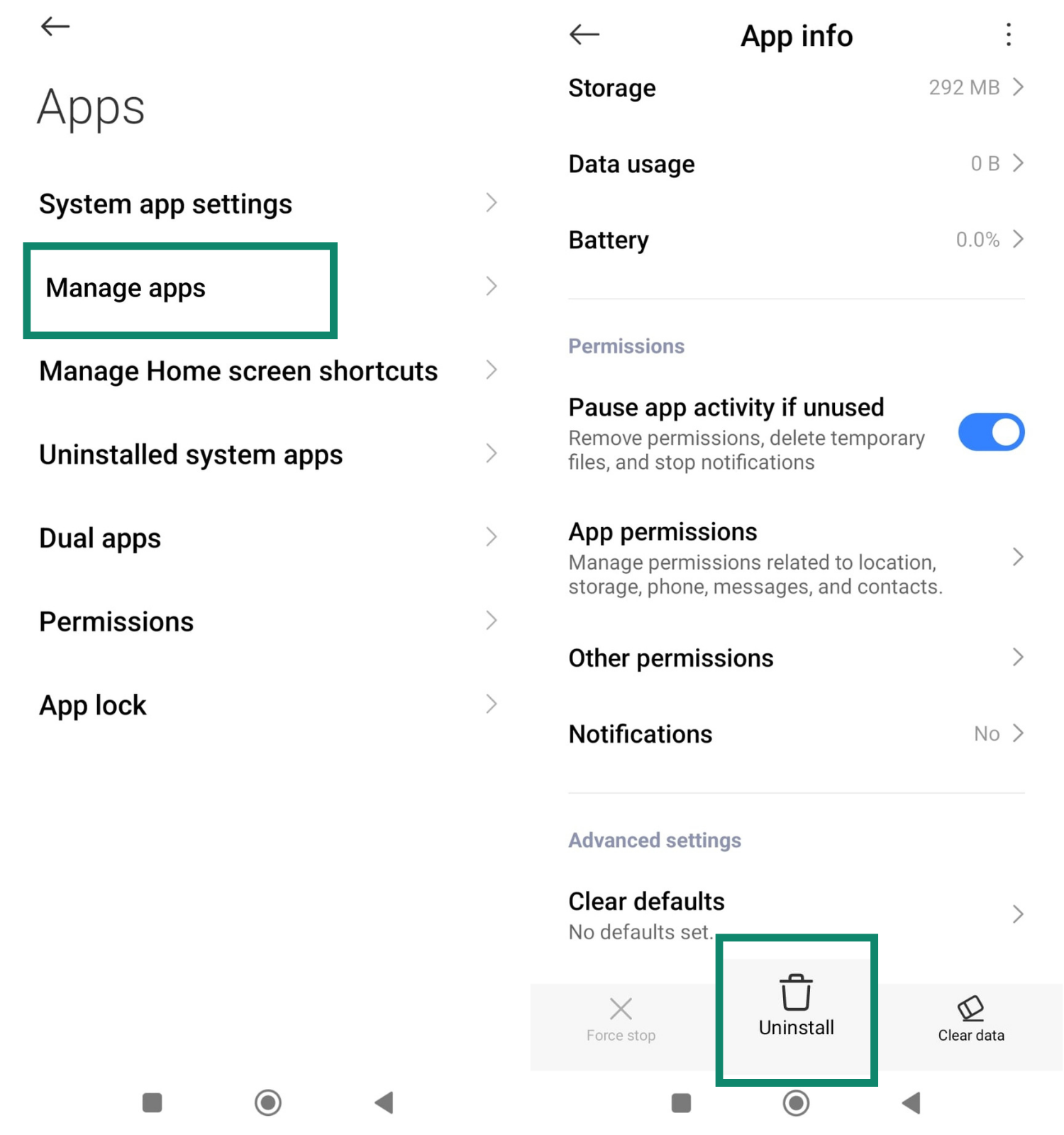
Clear your browser data
Some pop-ups are triggered by your browser’s stored data. To clear it:
- Follow steps 1–2 from above to get to the list of apps installed on your phone, and tap your browser (e.g., Chrome or Firefox). In the App info screen, tap Storage.
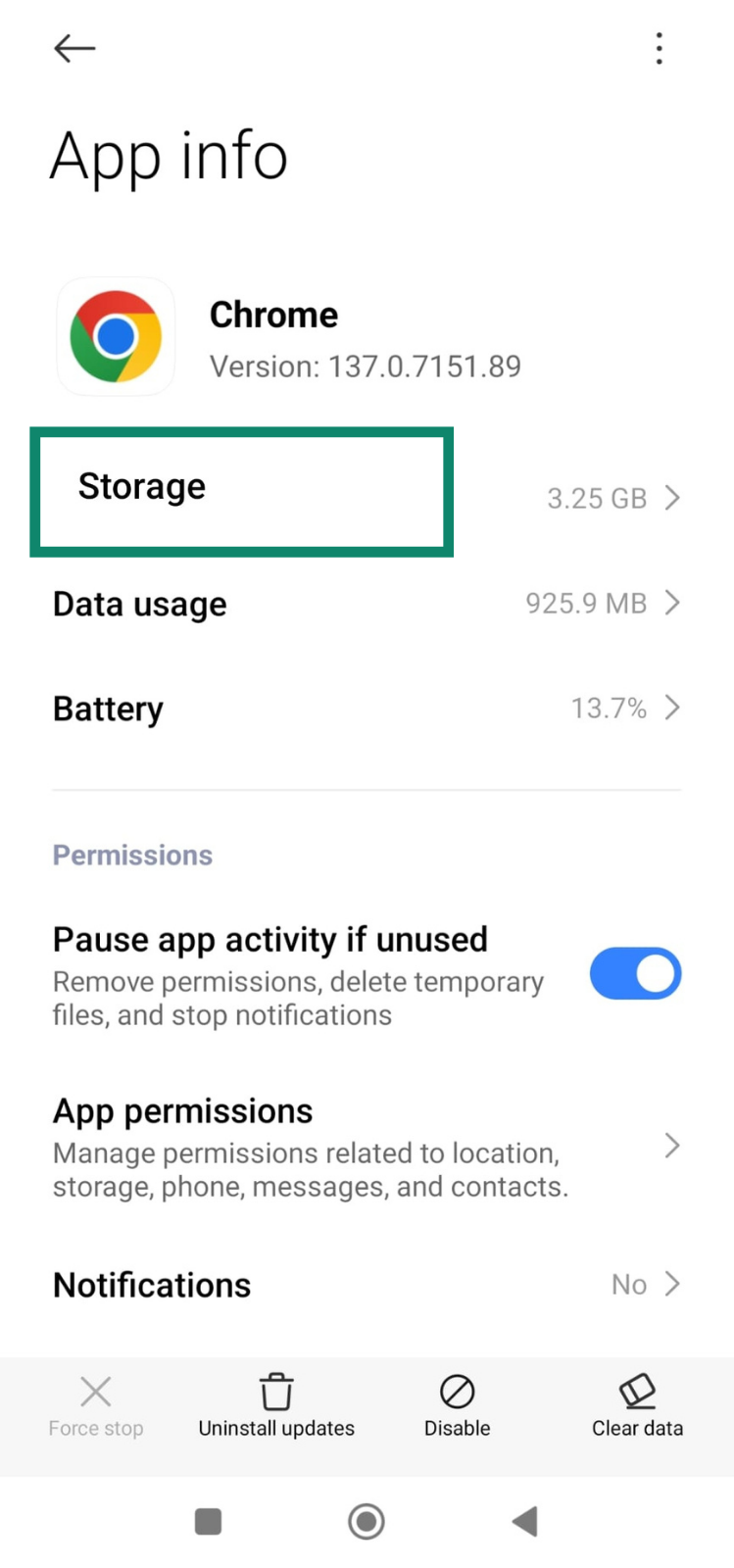
- Tap Clear data > Clear cache.
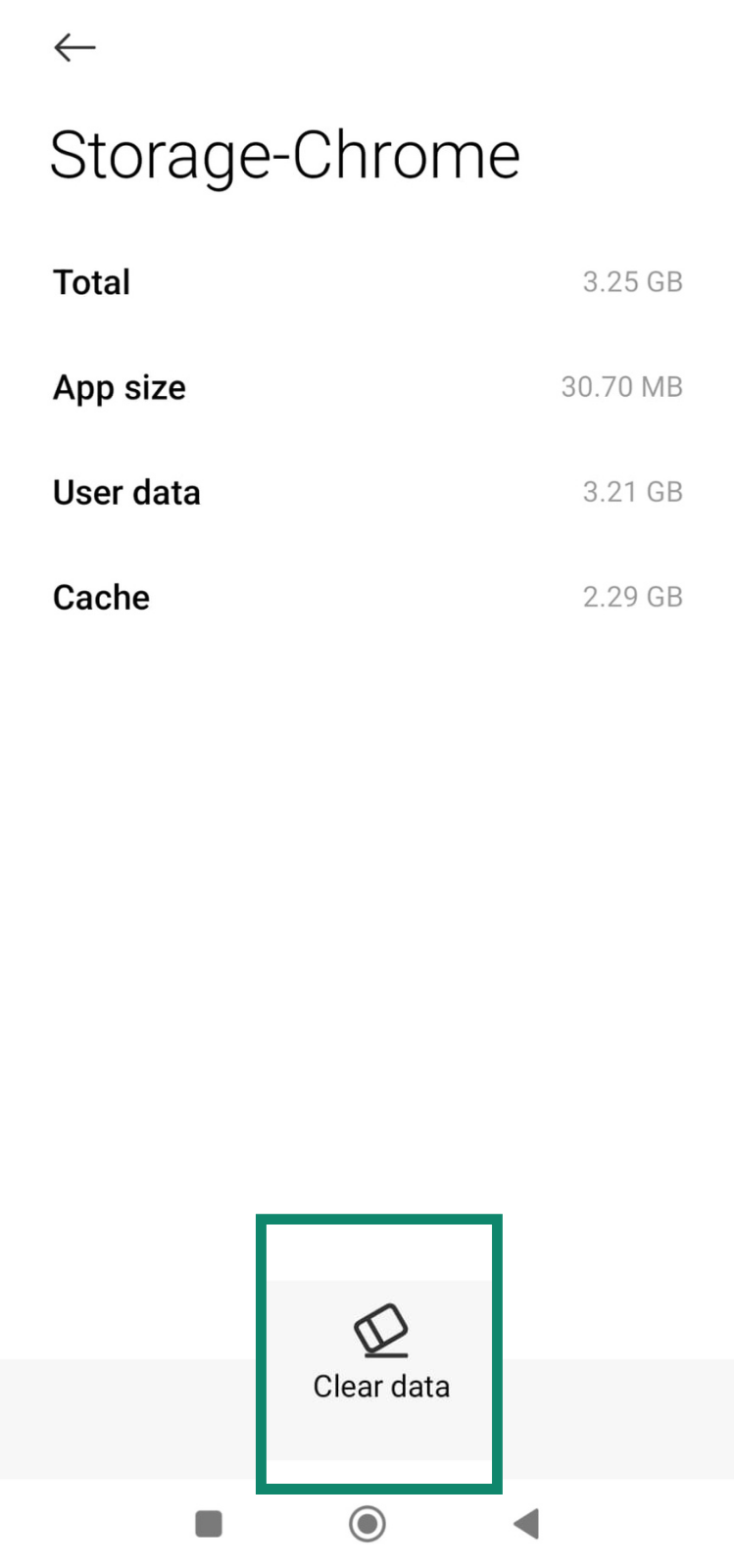
Important: This won’t delete saved passwords (though it might log you out of accounts) or bookmarks, but it removes temporary files that may be linked to pop-ups. If you’d like to try a more targeted solution first, such as denying notification permissions per browser, check out our browser-specific guides.
Review and limit app permissions
- Open Settings and tap Apps.
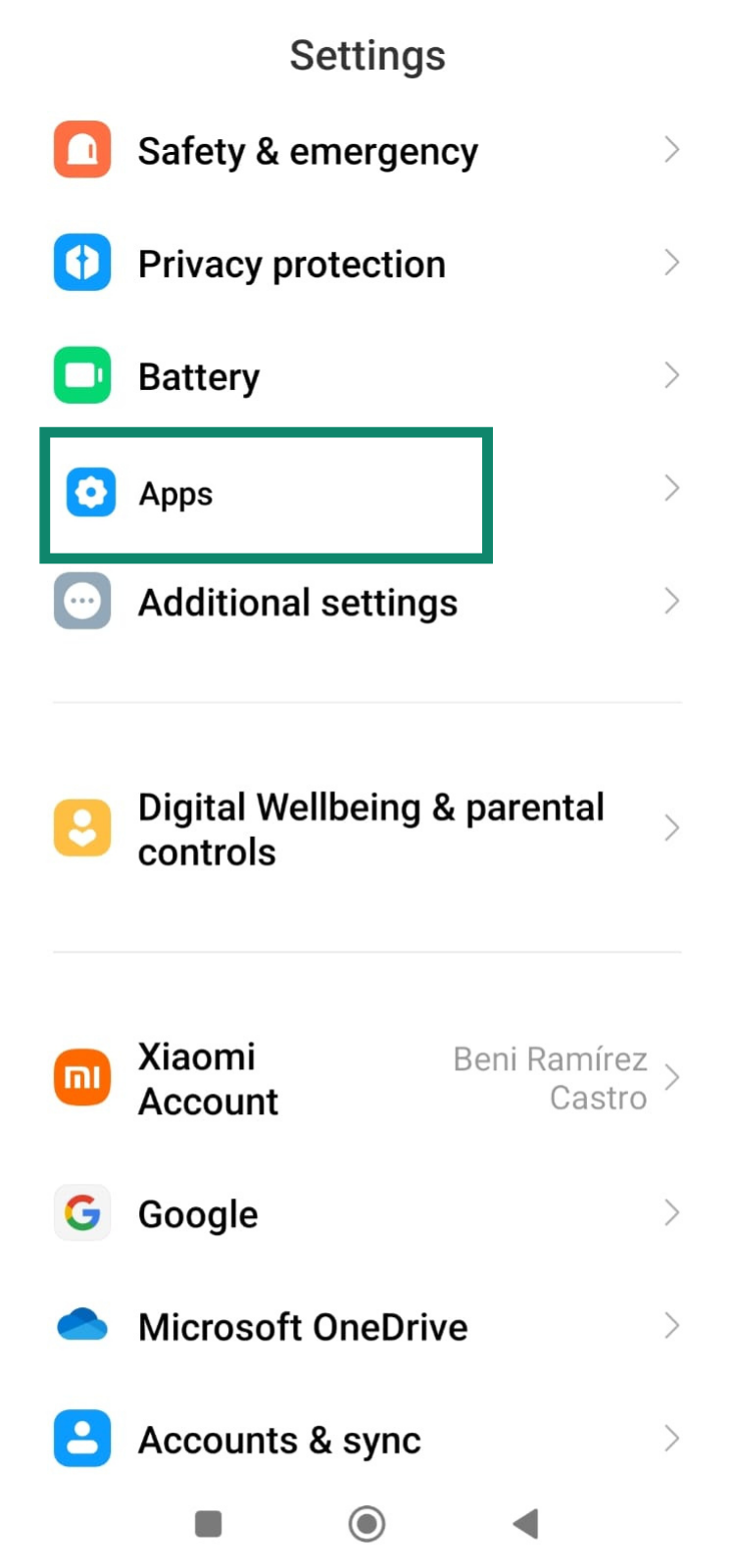
- Tap Permissions.
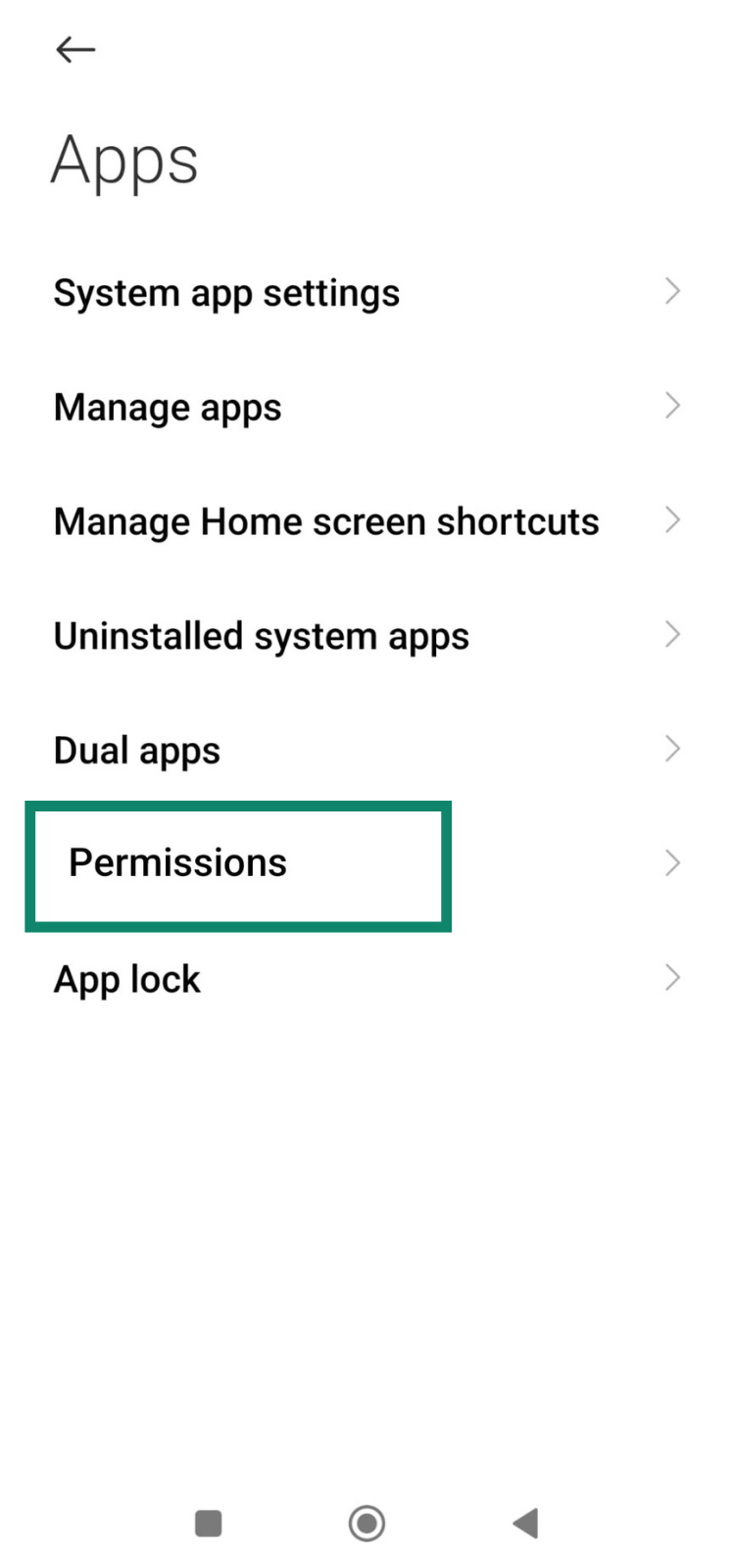
- Select Other permissions.
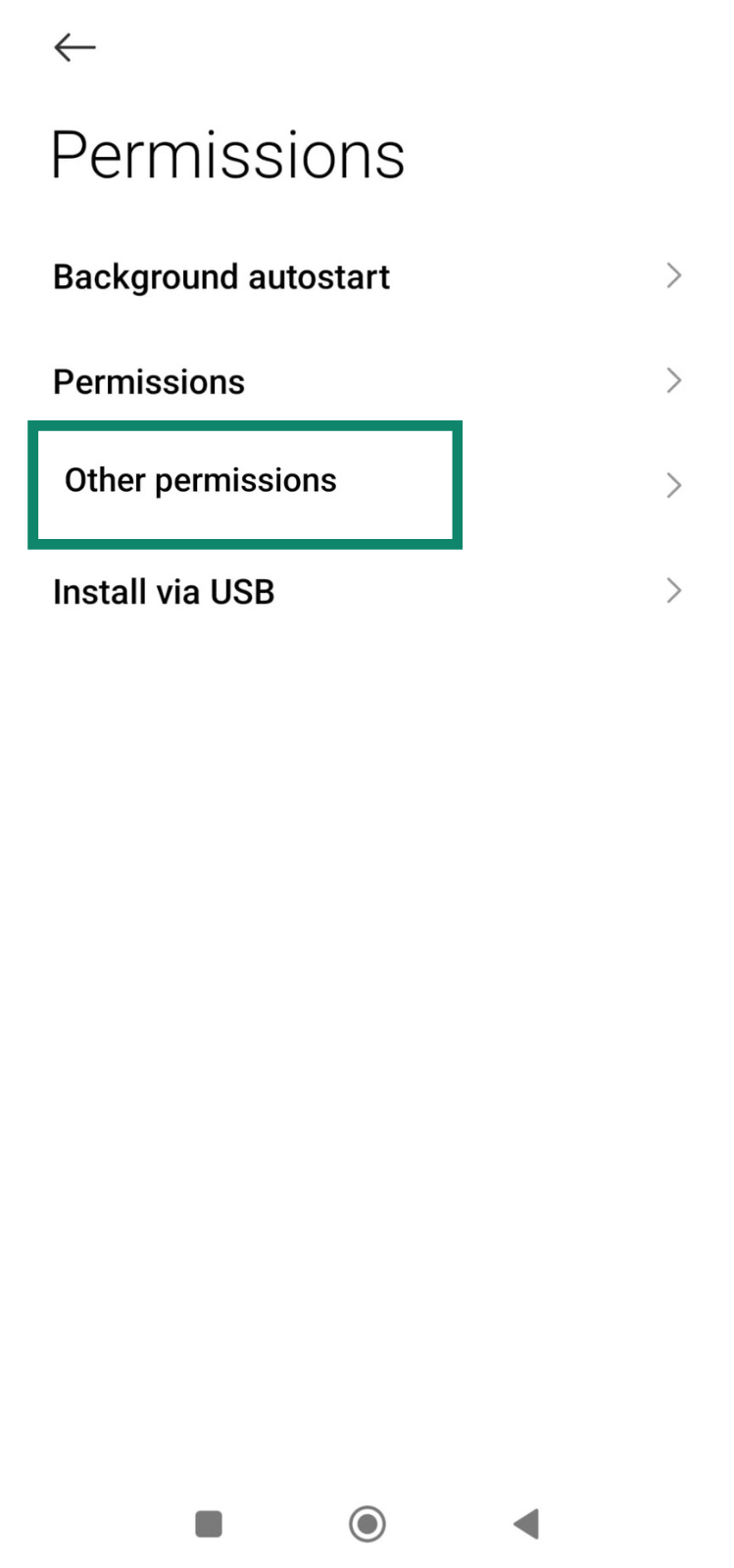
- Tap an app name and set the permission to Deny if it doesn’t need that access.
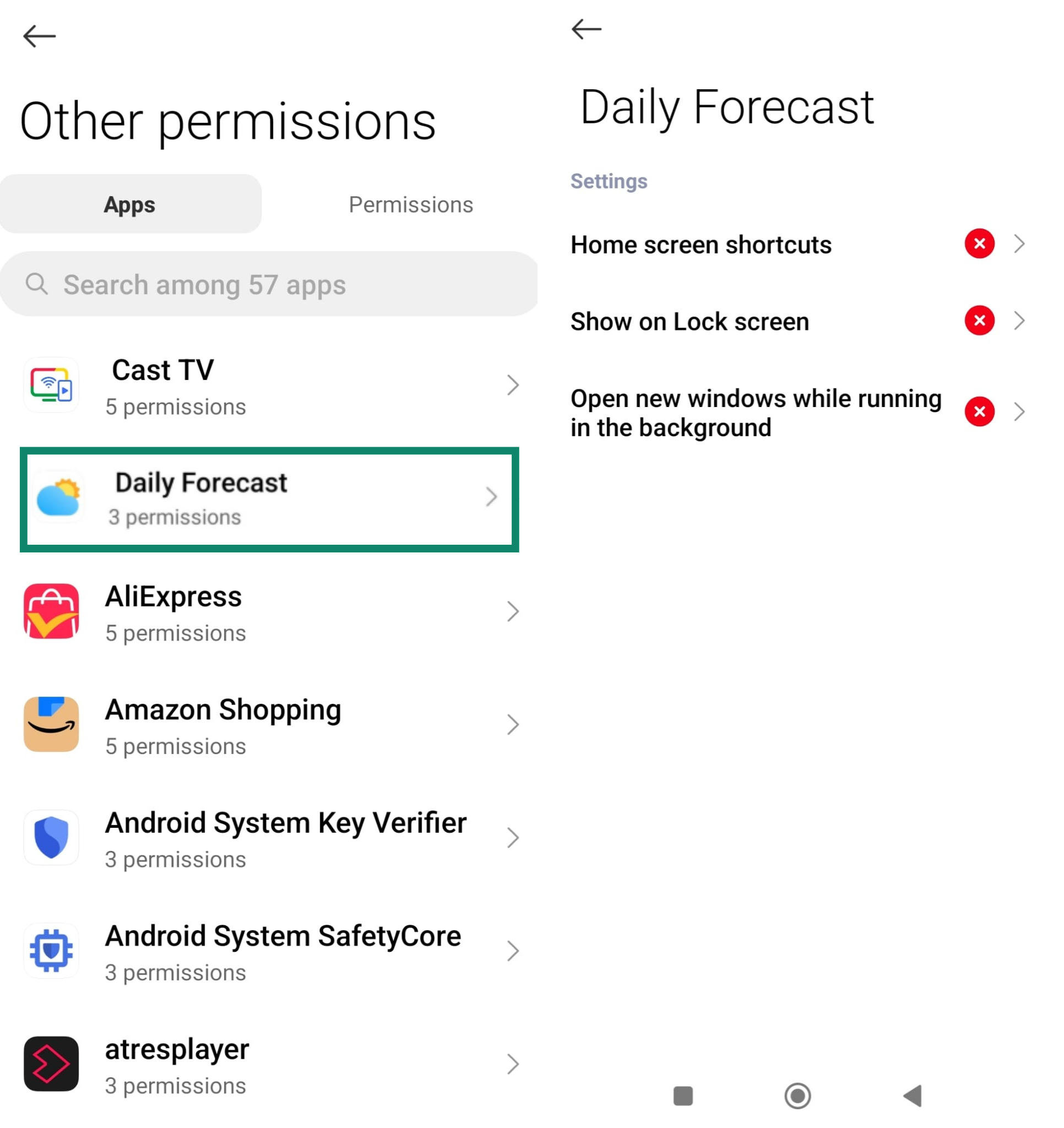
Enable Google Play Protect
Google Play Protect can detect harmful apps before they cause problems.
- Open the Play Store, tap your profile icon, then tap Play Protect.
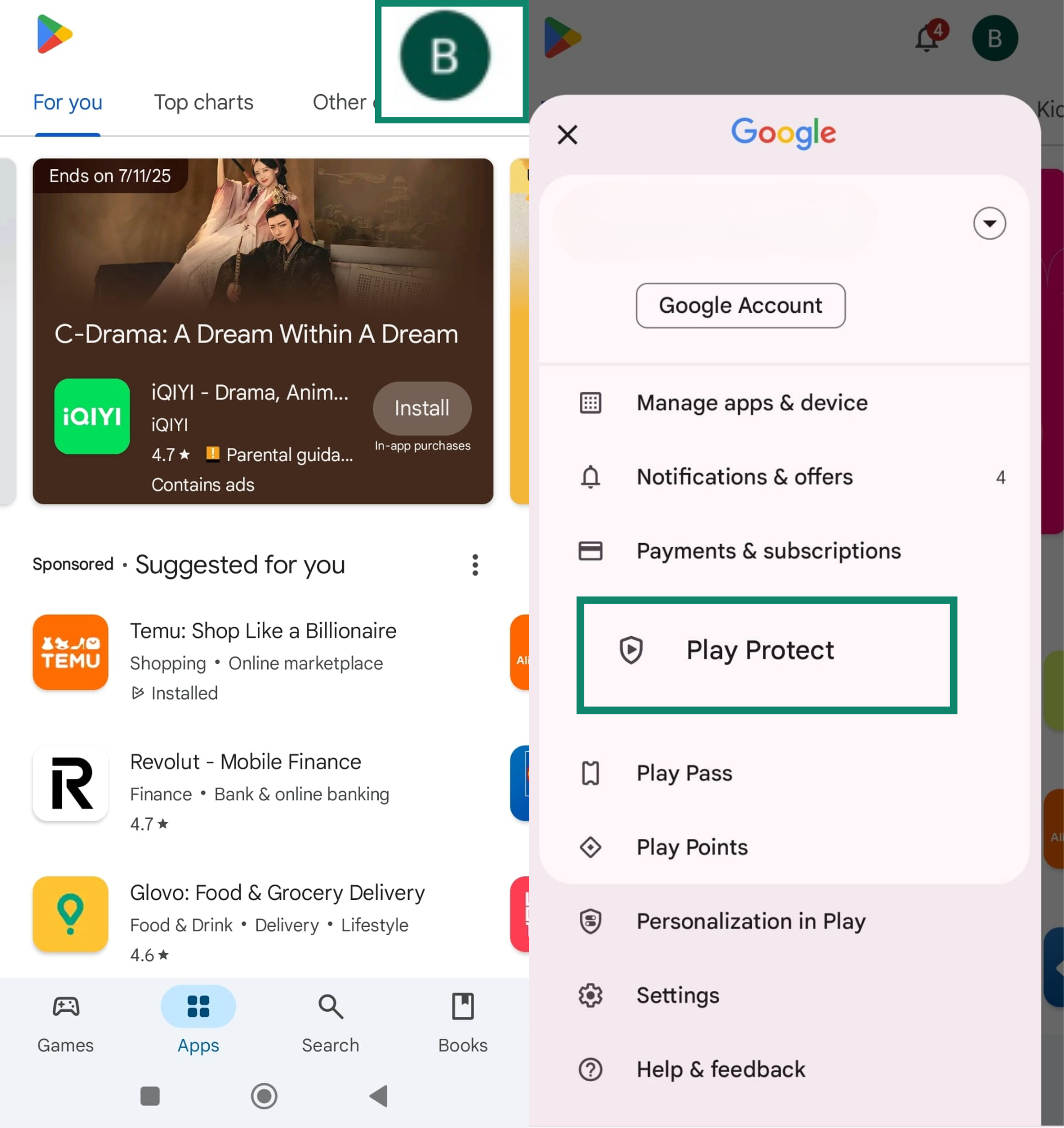
- Tap Scan to check your phone. If anything suspicious is found, you’ll be prompted to remove it.
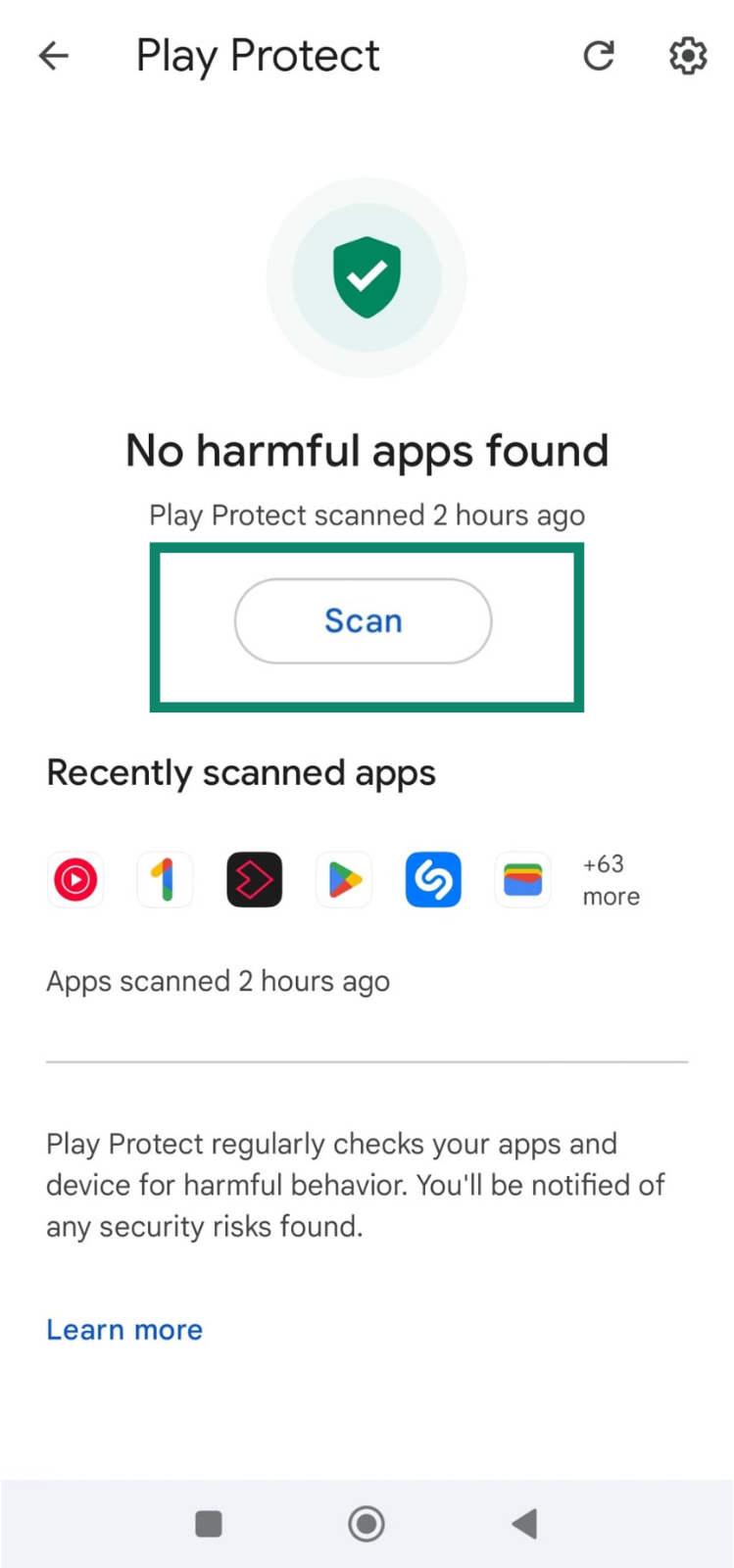
How to stop pop-up ads on specific Android browsers
Not all pop-ups come from apps; many are triggered by your browser. If you’ve ever tapped “Allow” on a notification request or visited a site with aggressive ads, you’ve likely seen them. The good news is most popular browsers like Chrome and Firefox give you control over this. Here’s how to block pop-ups right from your browser settings.
How to stop pop-up ads on Chrome
- Open Chrome, tap the three-dot menu in the top right, and tap Settings.
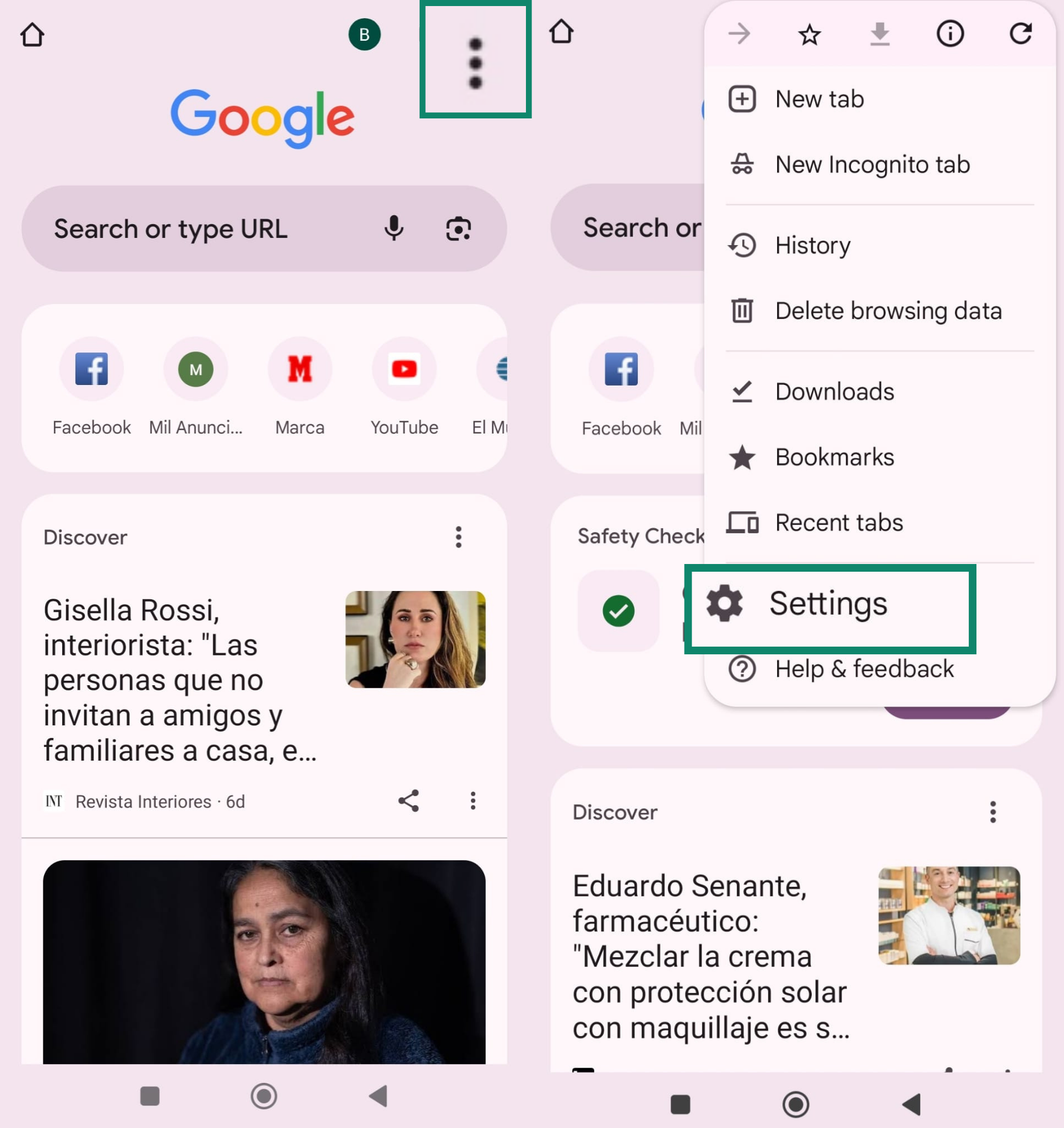
- Then scroll down and select Site settings.
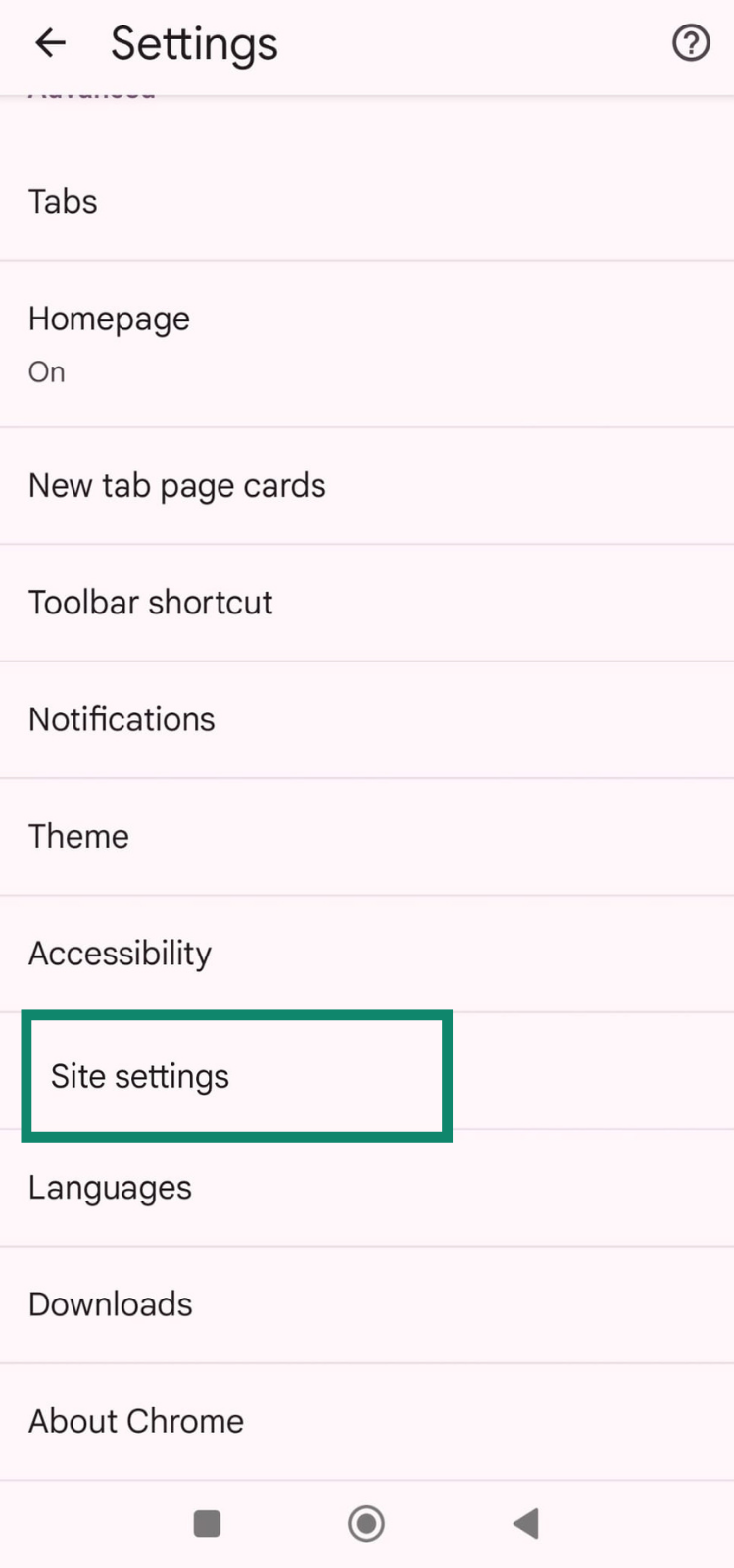
- Tap Notifications and make sure it’s set to Blocked.
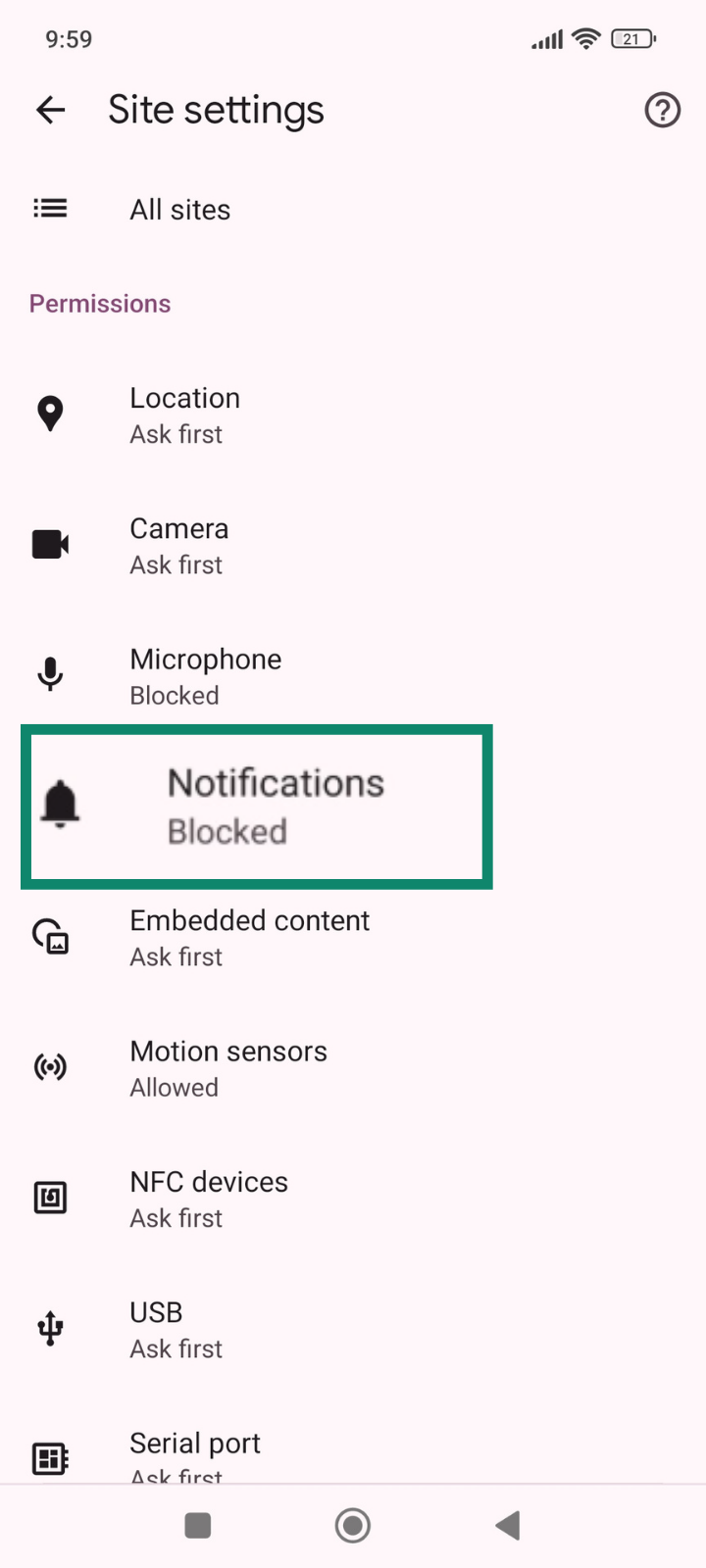
- In the same menu, tap Pop-ups and redirects and set it to Blocked, too.
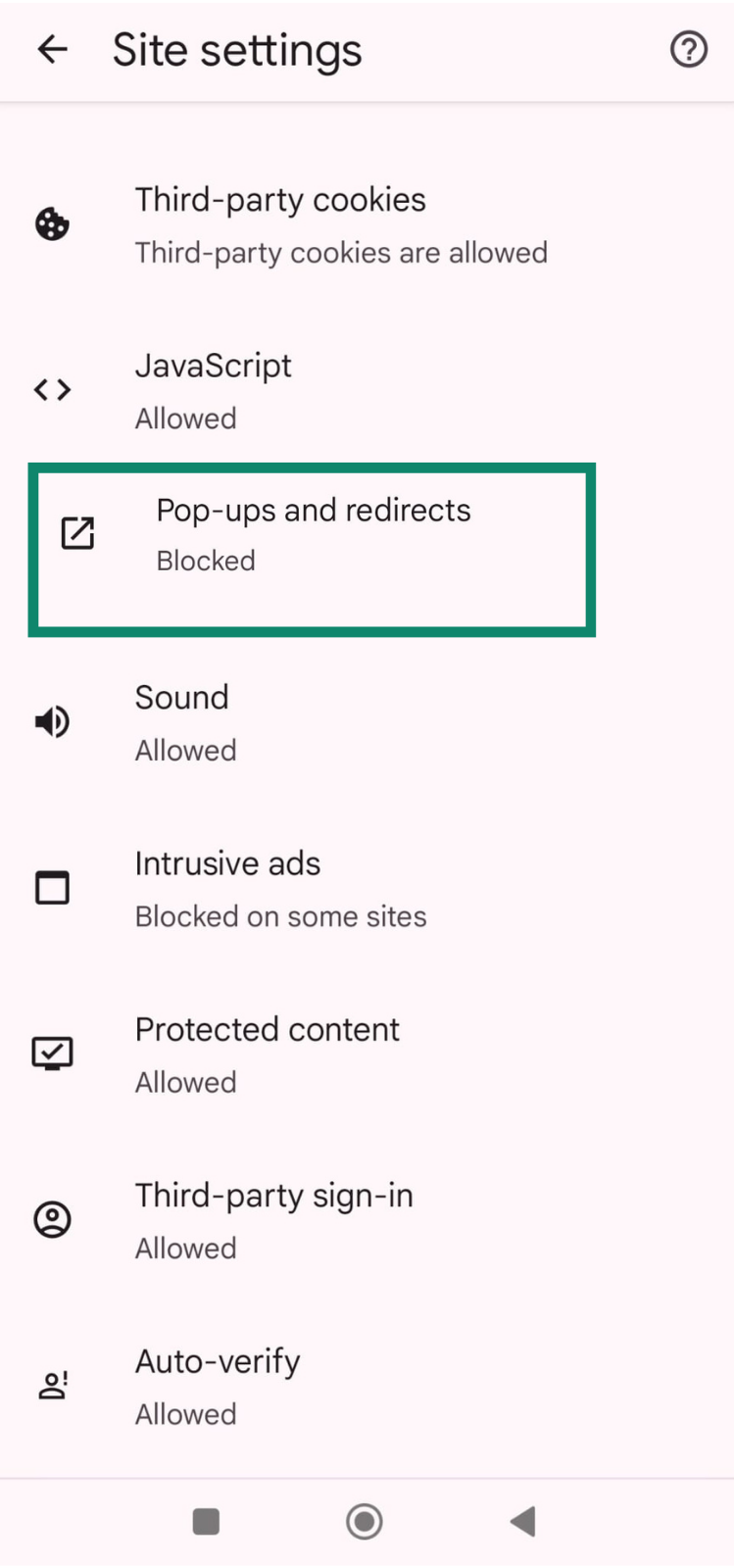
How to stop pop-up ads on Firefox
- Open Firefox and tap the three dots in the top-right corner, then tap Settings.
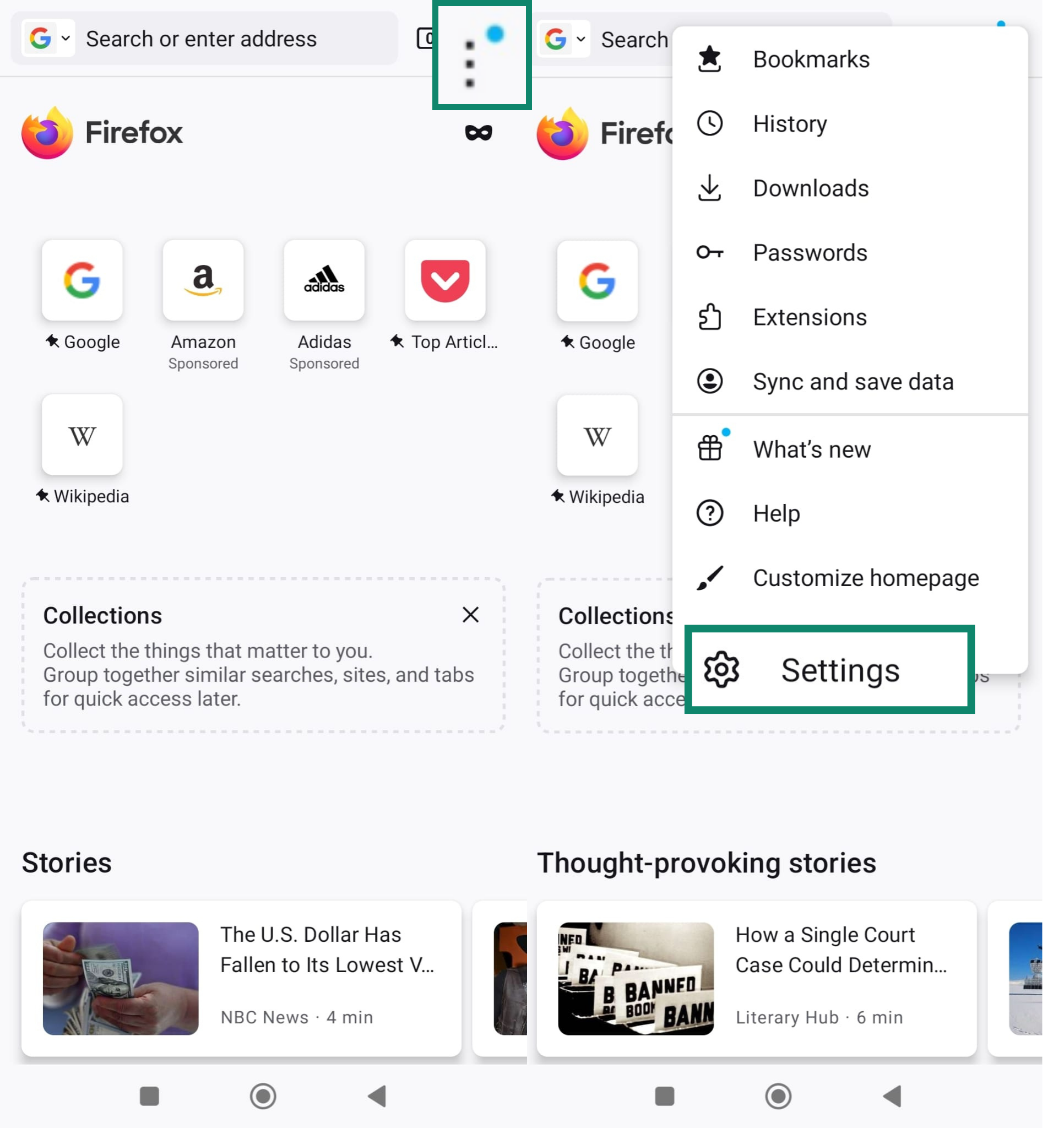
- Scroll down and select Enhanced Tracking Protection.
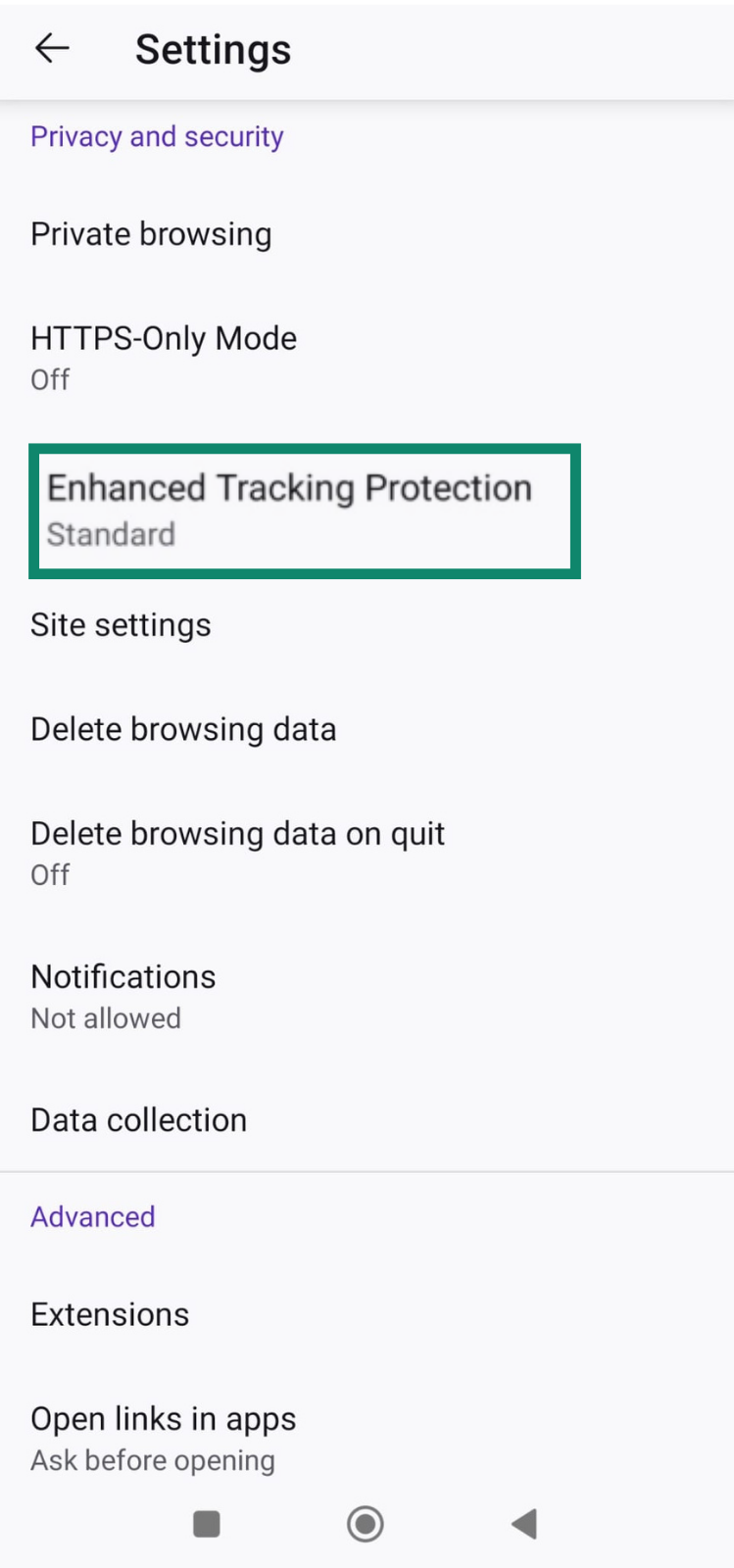
- Make sure Strict is selected to block most trackers and pop-ups.
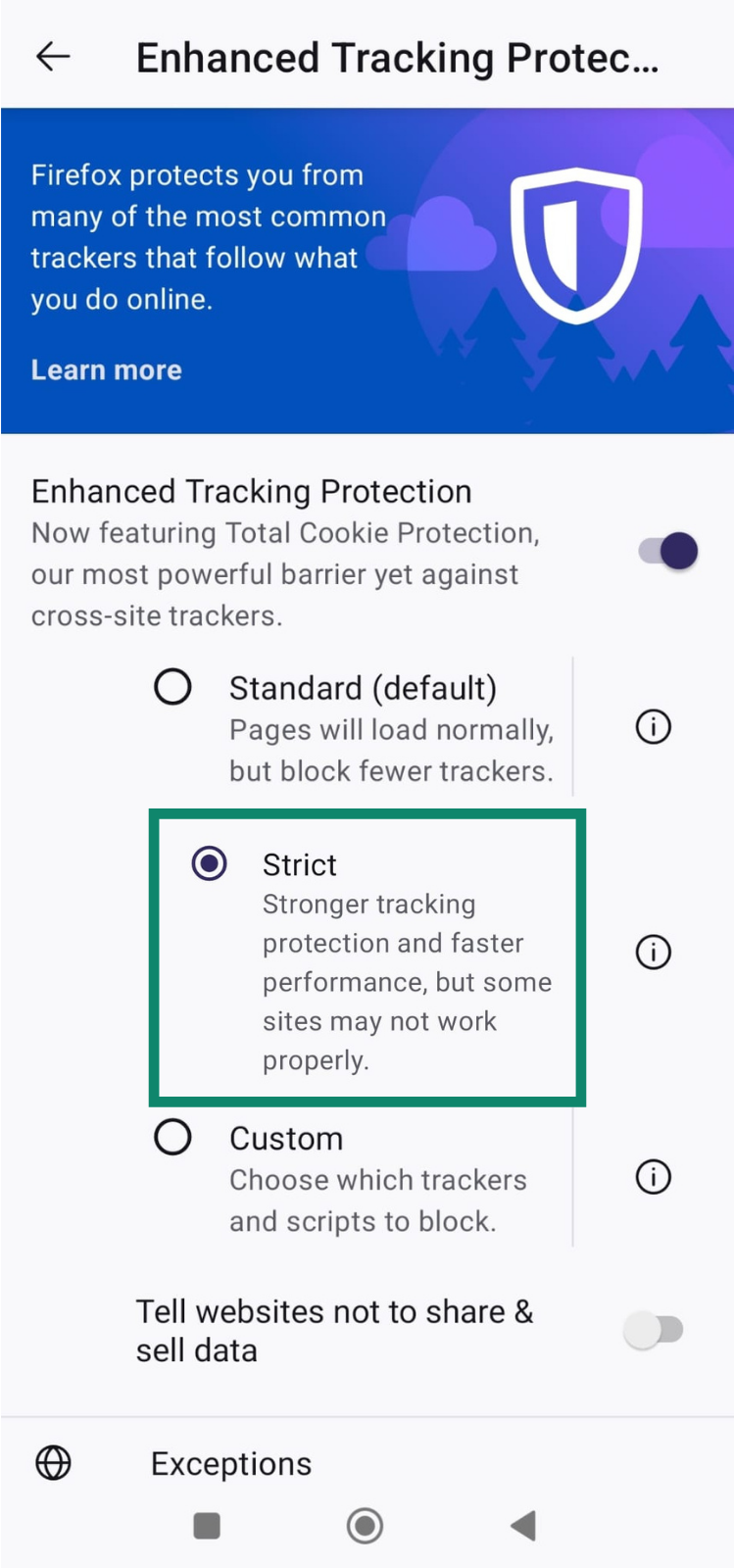
How to stop pop-up ads on Edge
- Open Edge and tap the menu icon (three horizontal lines) at the bottom right, then tap Settings.
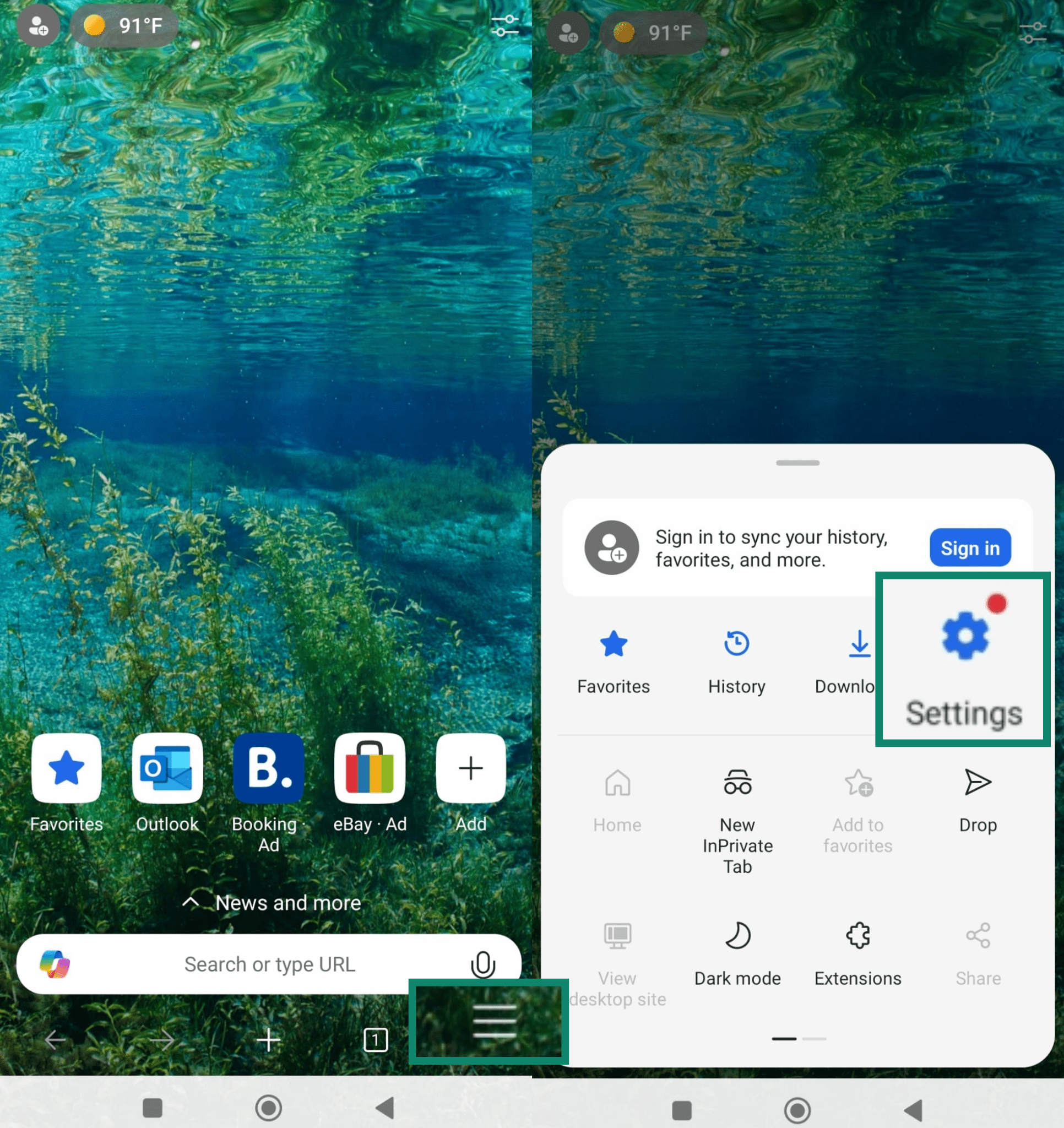
- Go to Site settings.
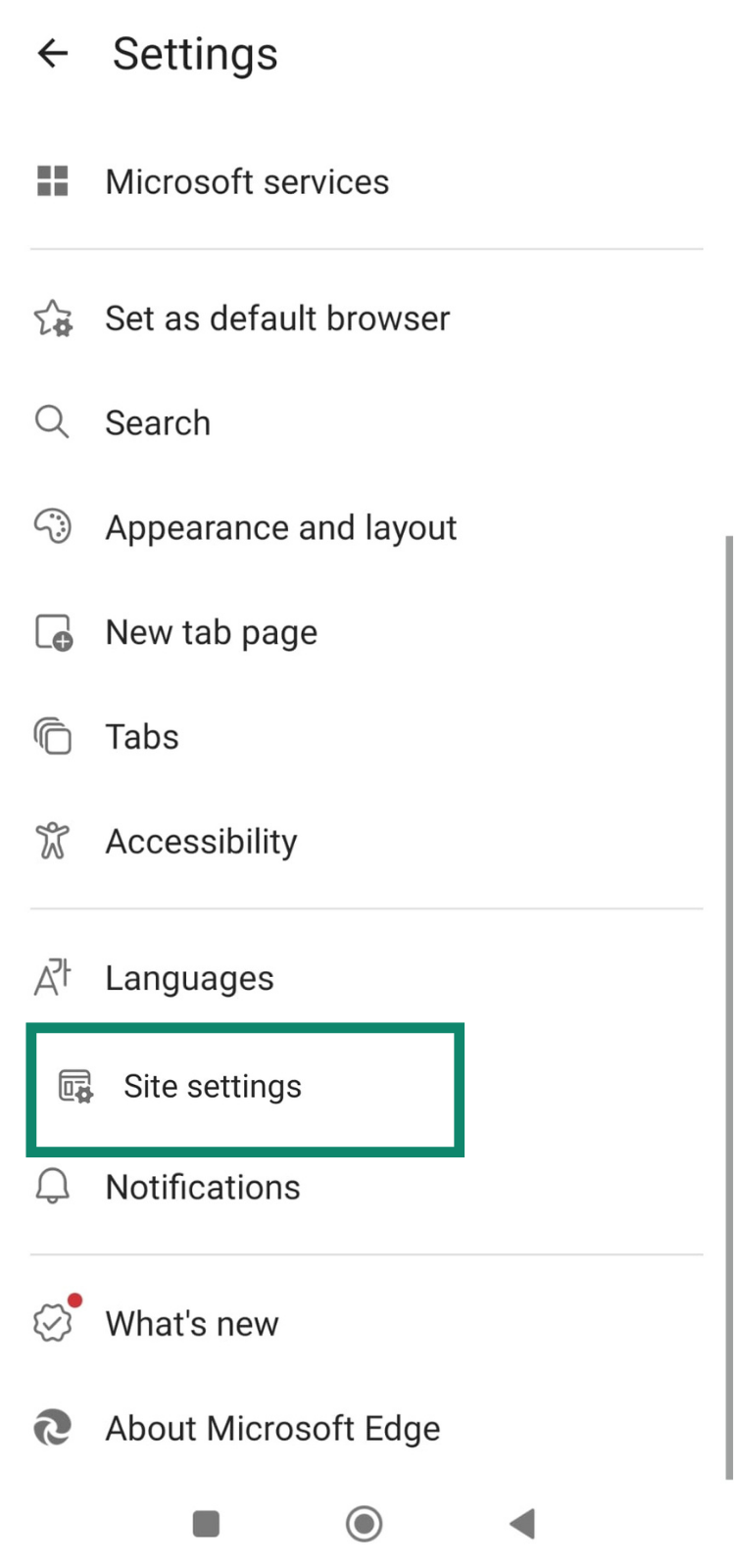
- Tap Block ads and make sure it’s turned on.
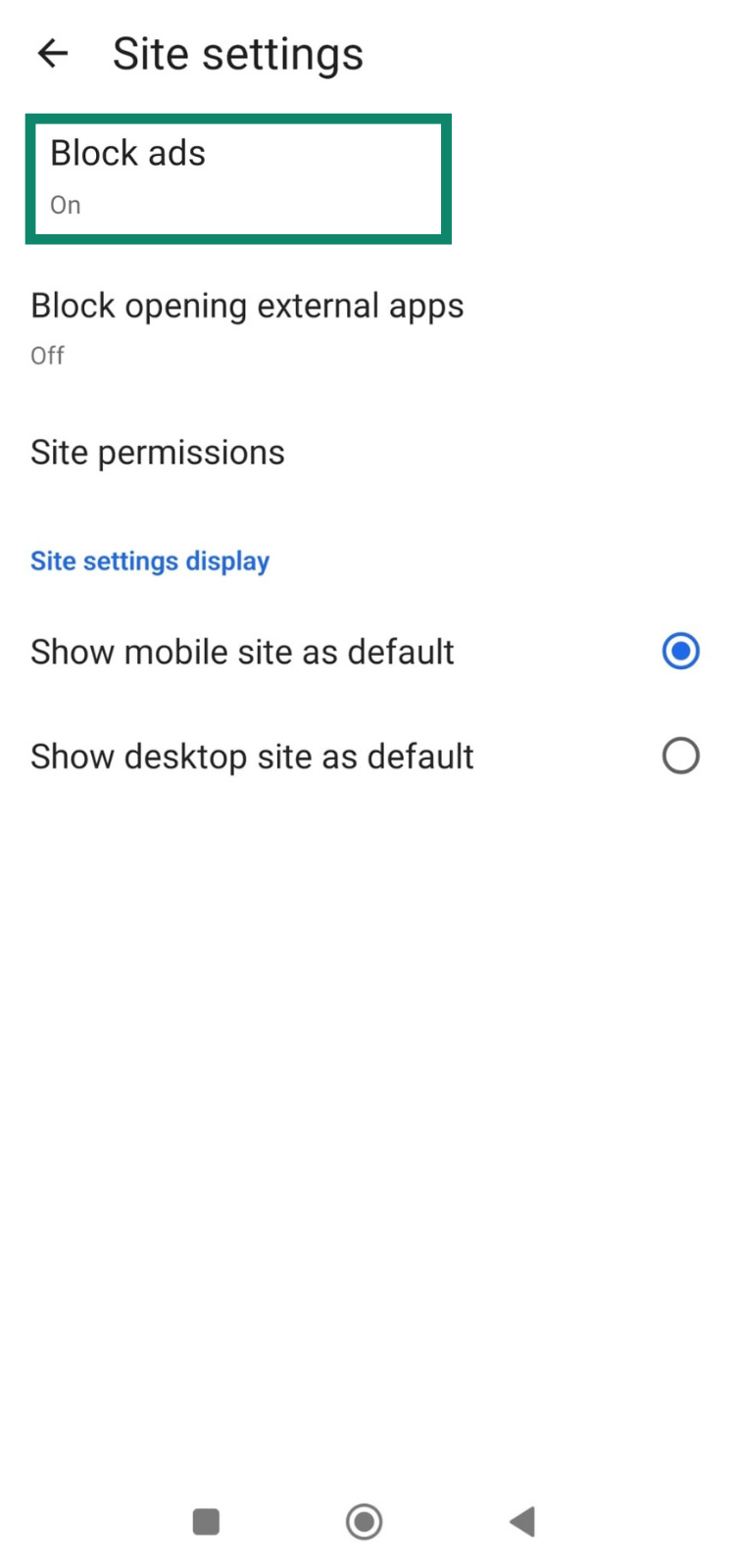
How to stop pop-up ads on Samsung Internet
- Open the Samsung Internet app, tap the menu icon (three horizontal lines) in the bottom right, and select Settings.
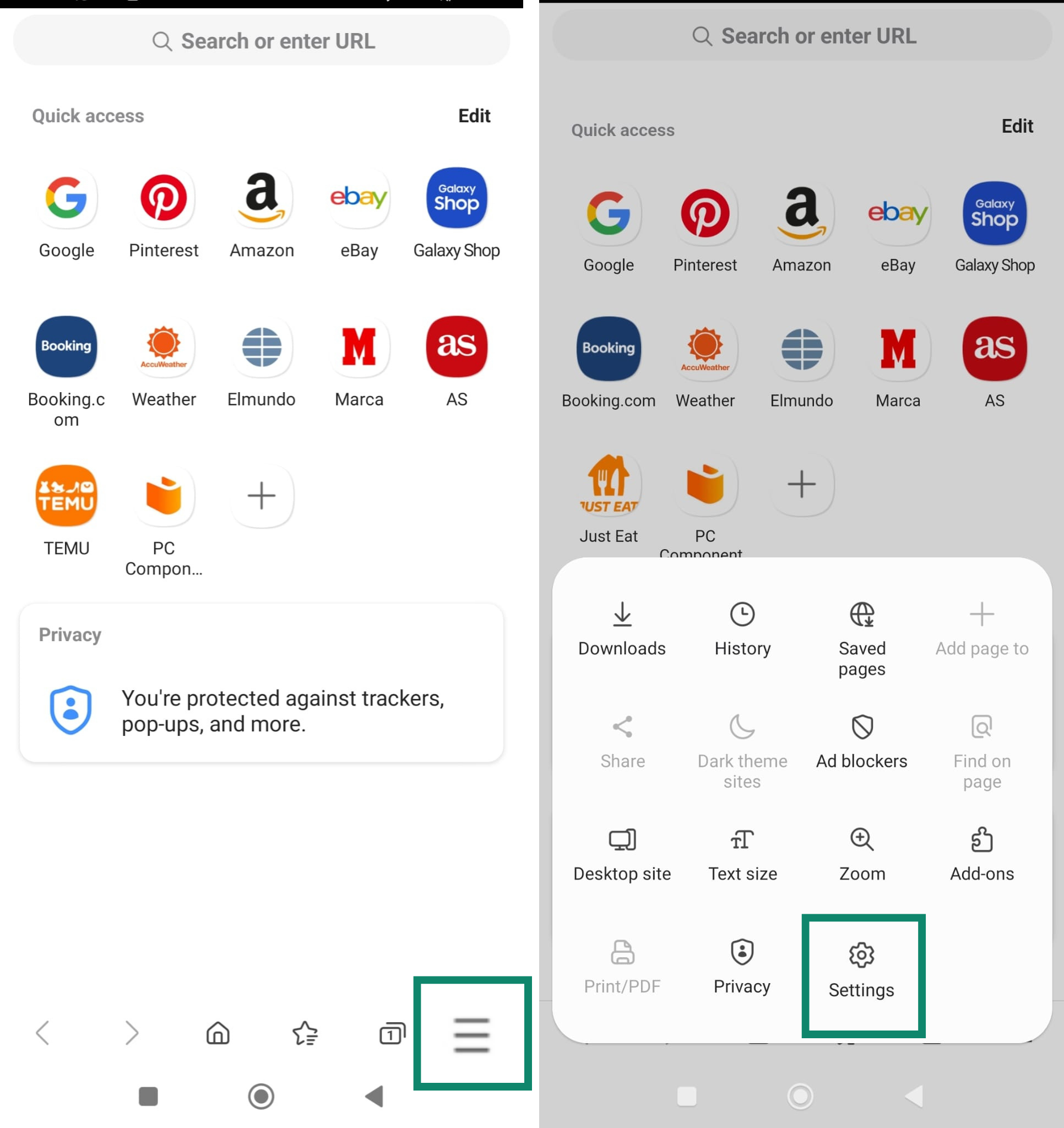
- Under Security and Privacy, tap Block pop-ups and make sure it’s turned on.
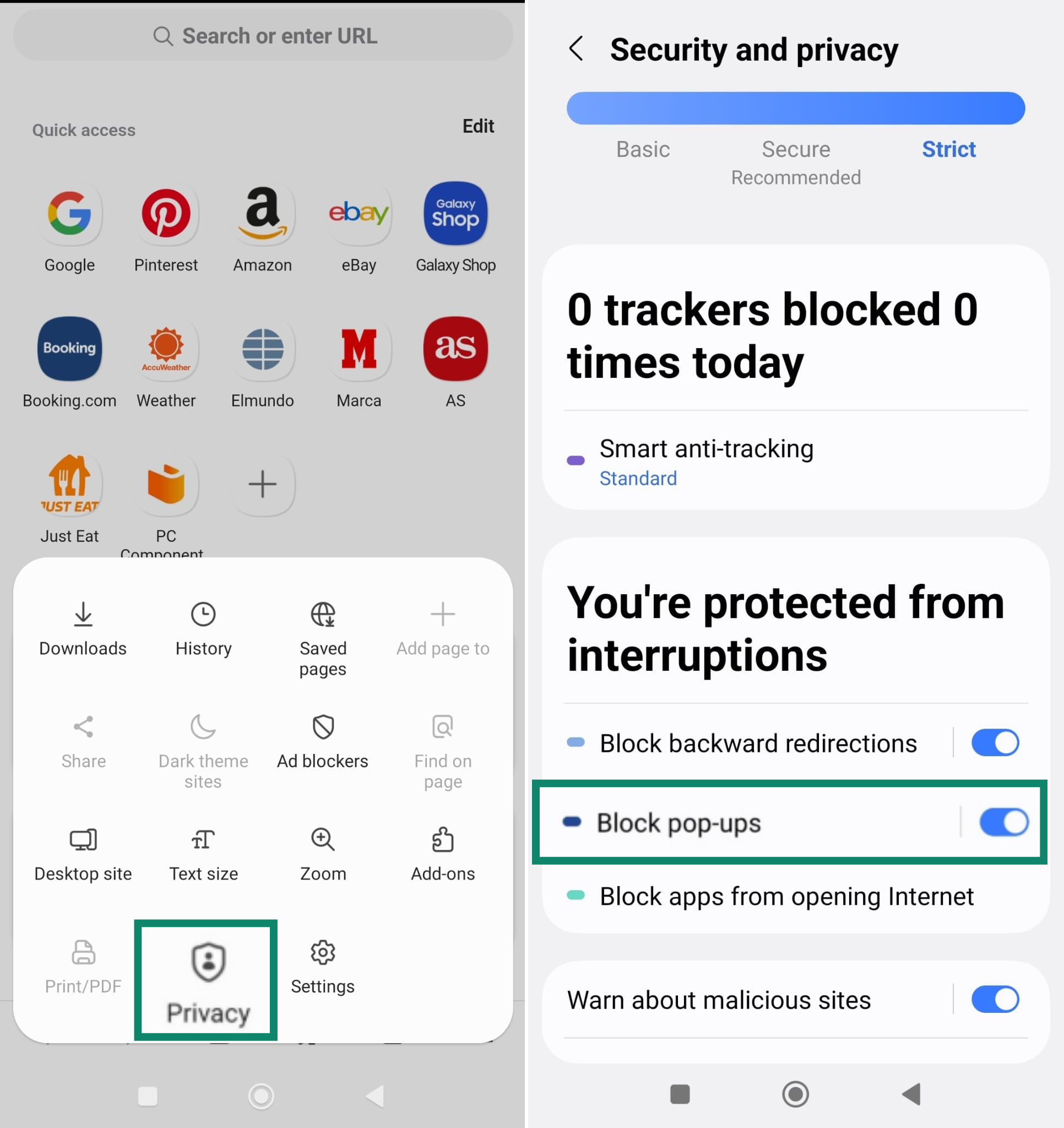
How to stop pop-up ads on Brave
- Open Brave and tap the three-dot menu at the bottom right, then tap Settings.
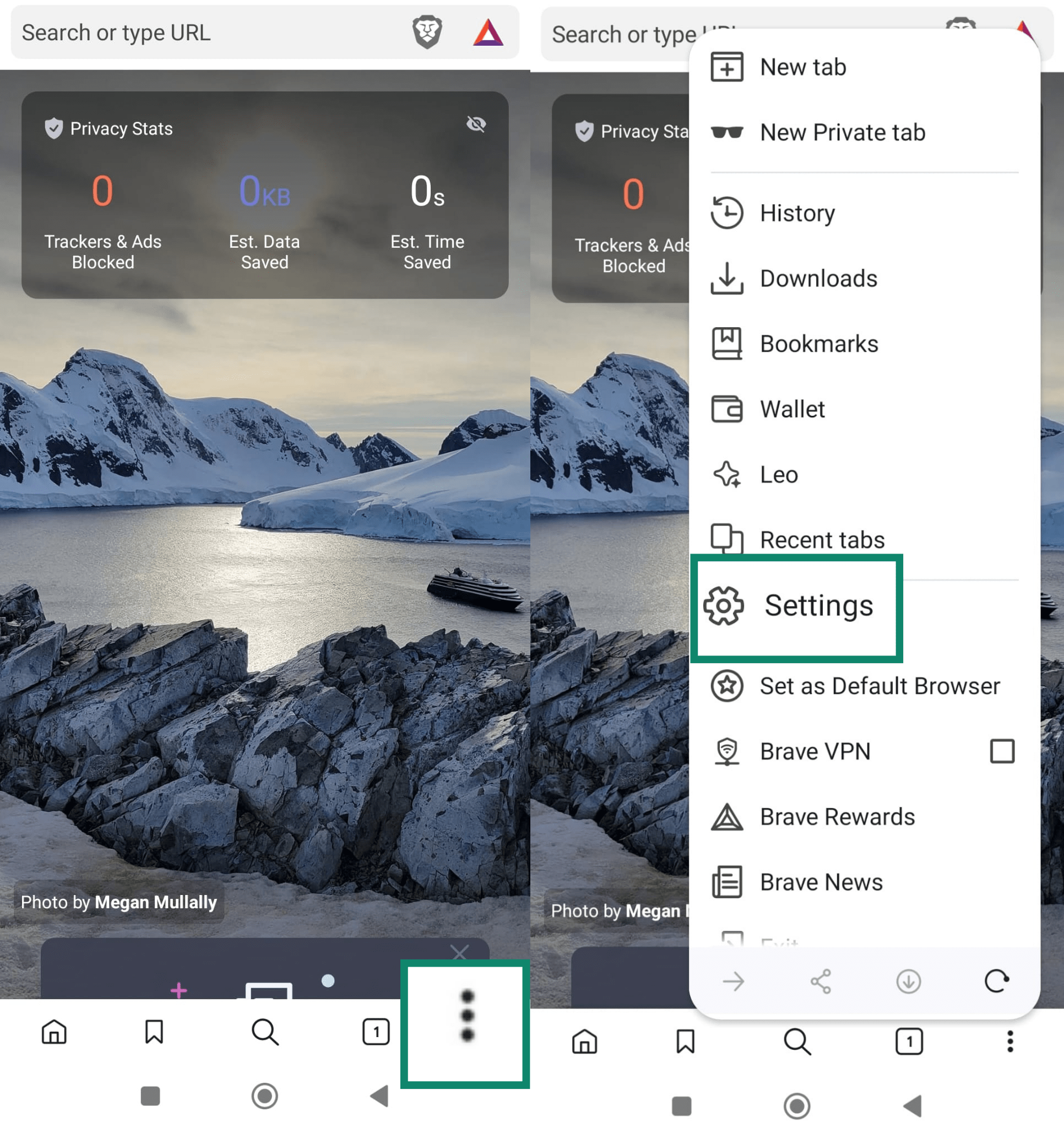
- Under Brave Shields & privacy, make sure Block trackers & ads are turned on Aggressive.
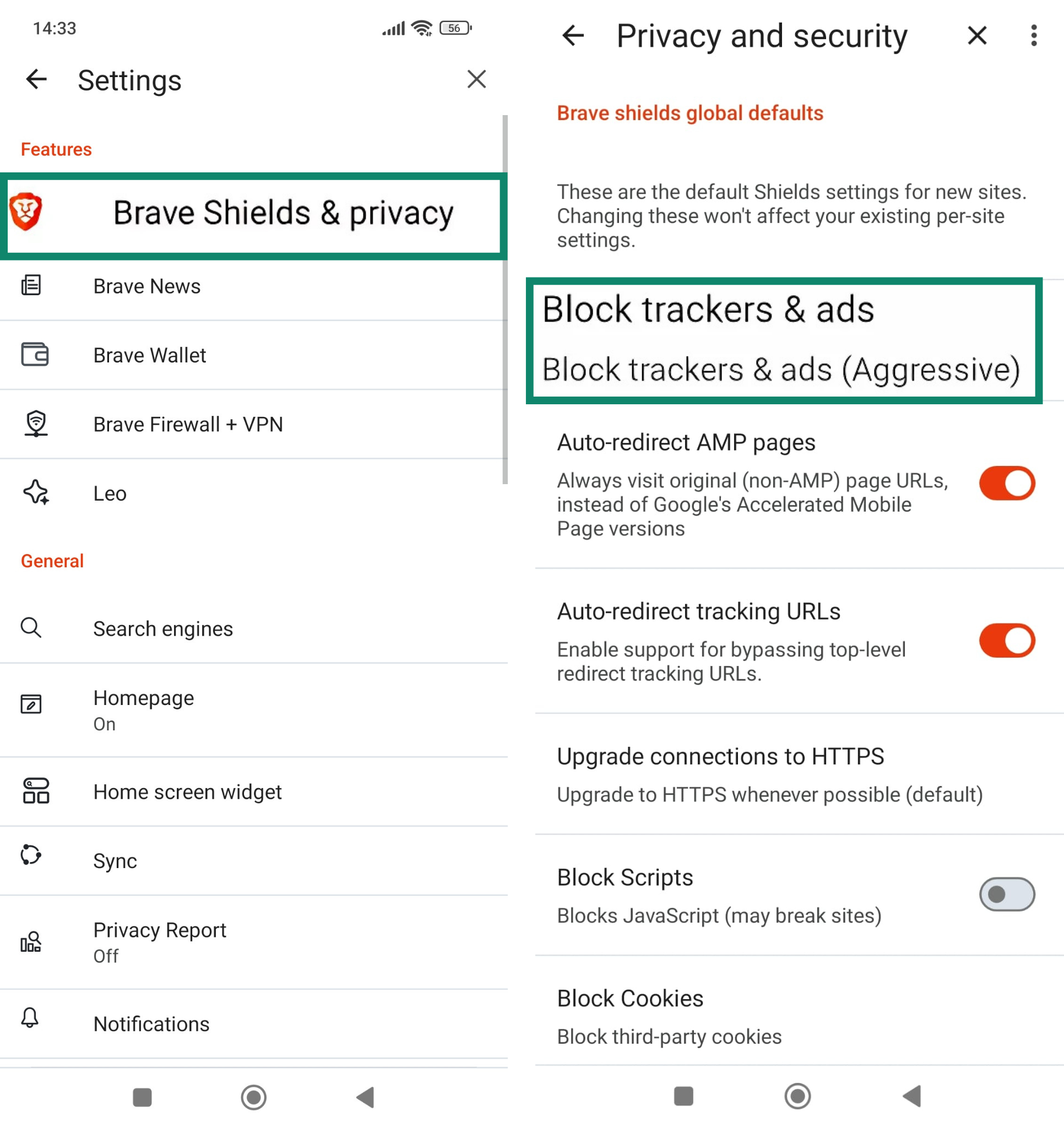
Most common types of Android pop-up ads
Not all pop-up ads look the same, but many follow familiar patterns. Some promise rewards, others pretend to protect your phone, and a few disguise themselves as harmless surveys. They may appear while you browse or even outside the browser if an app is behind them.
“Claim your prize” pop-ups
These pop-ups usually appear with messages like “Congratulations!” or “You’ve won!” and offer gift cards, cash, or electronics. The page may include logos from well-known brands to appear more legitimate. In most cases, tapping the ad leads to a site that asks for personal details, payment information, or permissions.
The intent isn’t to reward you; it’s to collect something valuable from you or push you into clicking through to more ad-heavy pages.
Virus warning messages
A virus alert might pop up while you’re browsing, claiming your phone is infected and urging you to take action immediately. The design often mimics Android system notifications or uses phrases like “Google security alert” to seem authentic.
These messages typically pressure you to download an app or call a support number. In reality, they are not system alerts, just pop-ups designed to scare you into installing apps or sharing information. Some even impersonate trusted apps, like WhatsApp, to appear more convincing.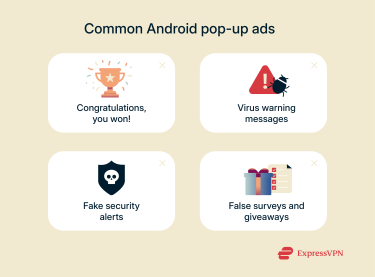
Fake security alerts
Some pop-ups look like system update notices or antivirus scan results. They might say your Android OS is outdated or that multiple threats were found. Like virus warnings, these alerts aim to convince you that something is wrong with your phone.
The goal is to make you install a recommended app, which may lead to more ads or even malicious behavior. These pop-ups rely on urgency and familiarity, especially when they use design elements similar to real Android system prompts.
Suspicious surveys and giveaways
These pop-ups often start with a question or a statement like “We need your opinion” or “Complete this short survey to win.” The message might appear after visiting a site or opening a new tab. The survey is usually fake, designed to get you to hand over personal data or interact with more ads.
In some cases, they exploit clickjacking techniques. For example, they might ask you to tap a gift box, but the box is actually over a transparent frame from another site. This tricks you into clicking something you can’t see, potentially enabling dangerous actions on a different site.
How to prevent pop-up ads in the future
Blocking pop-ups once they appear is helpful, but it’s even better to stop them before they start. Here are four simple ways to reduce the risk of intrusive ads showing up on your Android phone again.
Download apps only from trusted sources
Stick to the Google Play Store whenever possible. Apps available there are more likely to meet basic security standards. If you install apps from unofficial sources, you increase the chances of downloading something bundled with adware or shady permissions.
Before installing anything, check the reviews, look at the developer’s name, and scan the app’s permissions. If anything feels off, skip it.
Use a trusted antivirus and an ad-blocking virtual private network (VPN)
Adware often gets into phones through malicious ads or sneaky downloads. Using an antivirus app helps detect and remove those threats early.
Some VPNs also include built-in ad blockers that prevent many pop-ups from loading in the first place. For example, ExpressVPN’s ad blocker works across browsers and helps stop display ads before they load. This reduces your exposure to potentially harmful ones.
Keep your phone and apps updated
New updates often patch vulnerabilities that adware exploits. If your phone or apps are out of date, you might be more exposed to these threats. Enable automatic updates if possible, or check manually every so often to make sure everything is current.
FAQ: Common questions about pop-up ads on Android
Why do ads show even on my home screen?
Ads on your home screen usually come from apps that have permission to display over other apps. You can stop them by checking which apps have “appear on top” access in your Android settings and disabling or uninstalling any suspicious ones.
Why do I suddenly get pop-up ads on my Android phone?
A sudden spike in pop-up ads can happen after installing a new app, visiting a suspicious website, or tapping “Allow” on a notification prompt without realizing it. Some ads come from apps running in the background, others from your browser. To stop them, review your recent app installs and check which sites have permission to send notifications in your browser settings.
How can I stop adware on Android?
Start by identifying and uninstalling any suspicious apps; some are built to show ads or may hide adware in the background. Run a malware scan with a trusted antivirus to catch hidden threats. For better protection going forward, use security tools that block ad traffic before it reaches your phone.
Can I permanently block all ads on Android?
You can’t block every ad, but you can stop most of them by combining a few steps: remove ad-heavy apps, limit permissions, and adjust browser settings. Tools like ExpressVPN’s ad blocker help stop pop-ups and trackers before they load, offering stronger, consistent protection across your device.
Can I stop all pop-ups without a factory reset?
Yes, but a factory reset is rarely necessary. In most cases, you can stop pop-ups by adjusting your browser settings, reviewing app permissions, clearing your browsing data, and removing problematic apps. These steps are often enough to regain control without wiping your device.
Are ad blockers safe for Android?
Ad blockers are generally safe if you choose one from a trusted provider. They work by preventing unwanted ads and trackers from loading, which can improve your privacy and reduce distractions. Be cautious with apps claiming to block ads that request excessive permissions or aren’t widely reviewed.
What is the best ad blocker for Android?
There’s no universal “best” ad blocker, as it depends on your needs. But if you're looking for an easy way to block ads across apps and browsers without installing multiple tools, a VPN with built-in ad blocking is a strong option. ExpressVPN’s ad blocker helps stop many ads and trackers before they even load, offering a cleaner and safer experience while you browse.
Take the first step to protect yourself online. Try ExpressVPN risk-free.
Get ExpressVPN


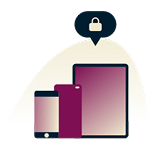
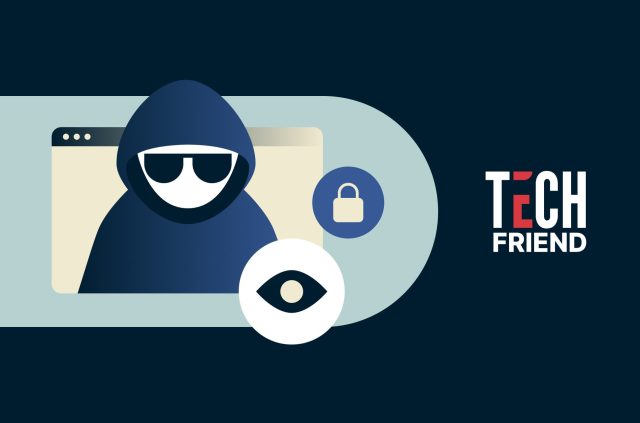
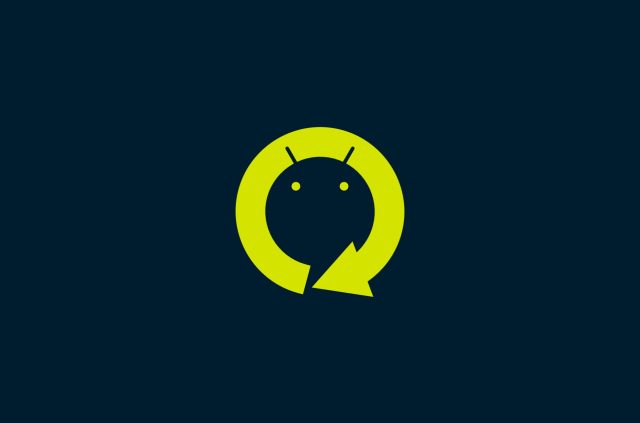
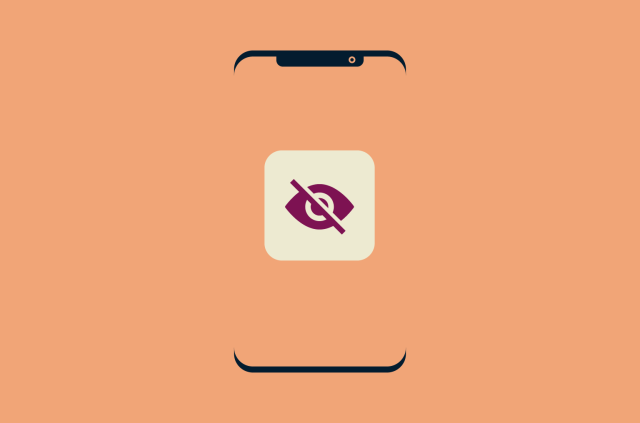
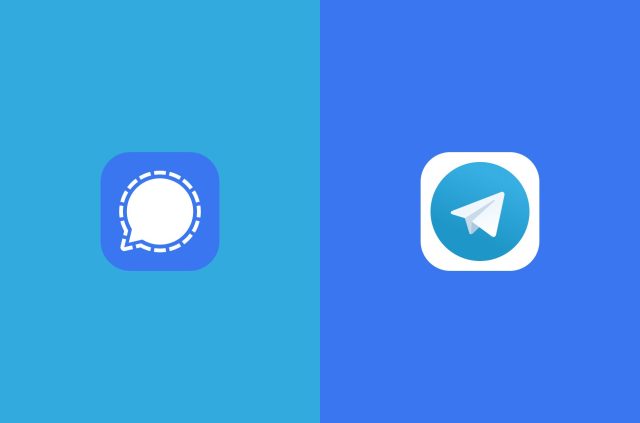
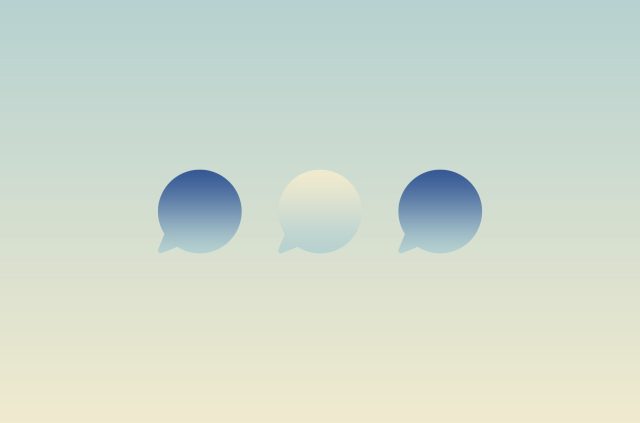
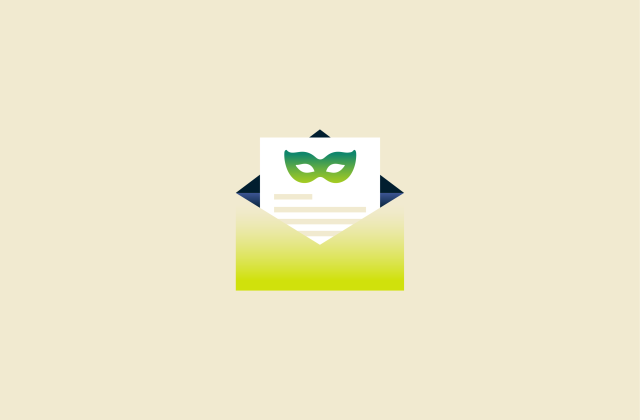
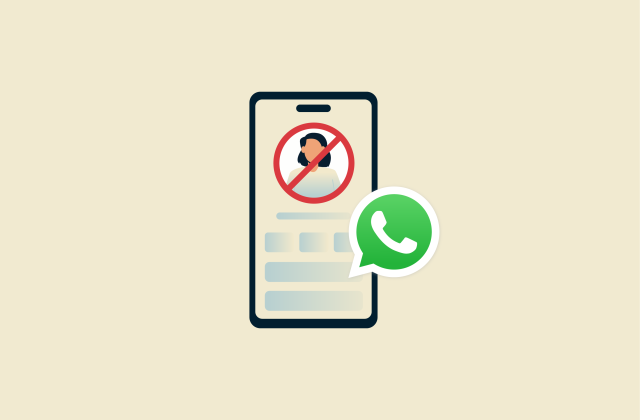

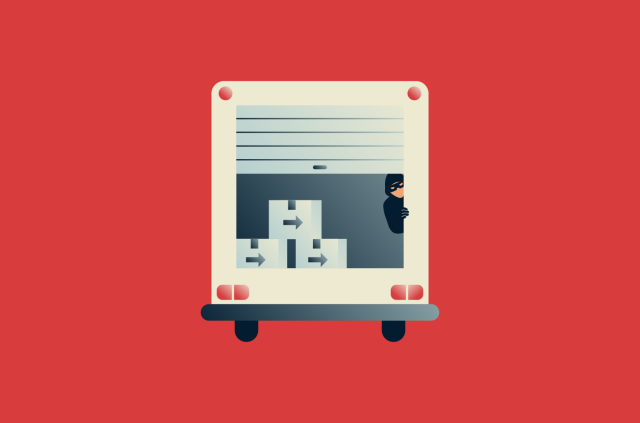
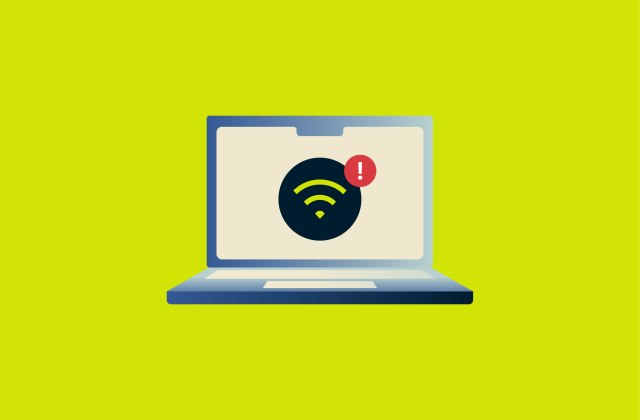

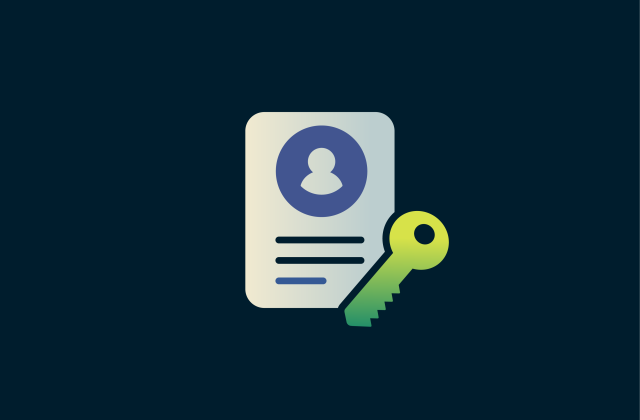




Comments
Are you team going to make an official statement on your site about your horrible leak case in Windows app happened some days ago and call the names of involved ?
Here is the statement we made: https://www.expressvpn.com/blog/windows-app-dns-requests/