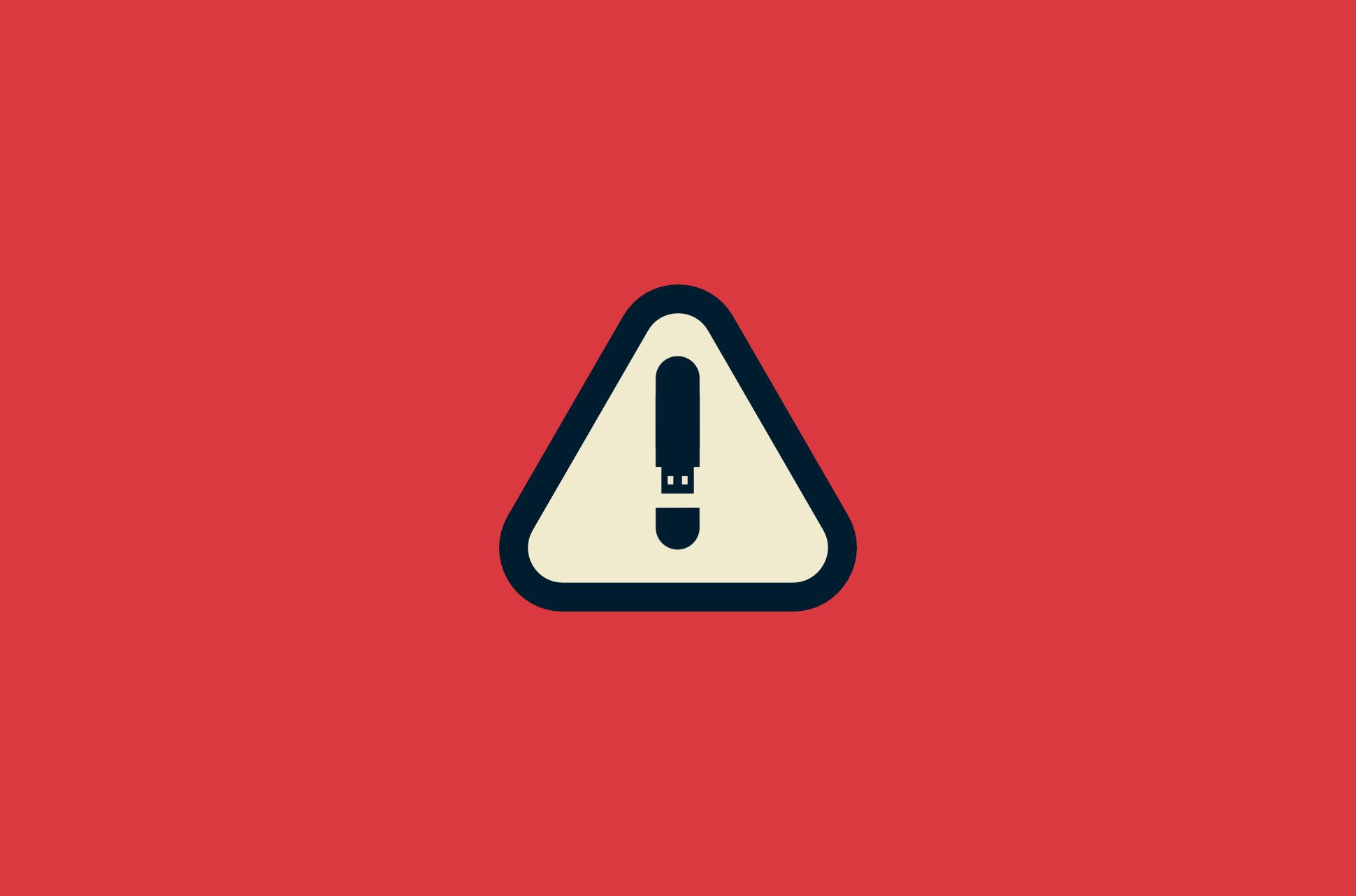
In any emergency, the last thing you want to be doing is scrambling around for important information and documents. You’d ideally have all of your important physical documents locked away somewhere safe—but have you considered creating digital versions?
USB sticks, also called flash drives and thumb drives, are small enough to fit in your pocket but can hold all your important information. Keeping a few USBs with everything you’ll need on hand could make a big difference if you’re running from a natural disaster or other crises.
Jump to…
- Basic: Survival USB stick
- More advanced: Portable operating system on a USB stick
- Specialized: Medical USB stick
- Bonus: Spare empty USB stick
- Tips on choosing a USB stick
Survival USB stick
Perhaps you’re fleeing an oppressive regime. Perhaps you’re on holiday and trapped by a natural disaster. Or perhaps you’re a survivalist looking to cover all bases. Whichever the case, the last thing you need in an emergency is to not be able to verify who you are or what you own—which might be harder if you don’t have internet access.
Spending an afternoon to digitize every important document that you have is a small price to pay for the safety and peace of mind that it provides.
Important documents to digitize
Here are personal documents you should consider including on your survival USB stick:
- Passports
- Proof of citizenship or residential status
- Marriage or relationship registrations
- Drivers (or other vehicular operation) licenses
- General licenses
- Birth Certificates
- Important insurance documentation
- Land and property deeds
- Lease information
- Tax information and records
- Accreditations and awards
- Resumes
- Important sentimental photos and videos
Hoard general information
Less essential, but consider including other important documents or media that might come in handy in case you lose internet access.
I recommend using the Kiwix offline browser, which lets you store any website on your computer or phone, and perform a full site rip of Wikipedia and iFixit for manuals of all kinds.
Read more: Guide to data hoarding for the end of the world
Encrypt your USB stick
You should consider encrypting your flash drive in the event it is stolen or lost. This means a password will be required to access the files. You can encrypt a USB with:
Portable operating system on a USB stick
Creating a lightweight bootable Linux flash drive is a great, and safe, way to use a computer on the go. If you don’t have access to your laptop, using someone else’s—no matter how much you trust them—could be risky. Further, if your only option is to use a local internet cafe or library, access to your own private operating system can be helpful.
Linux, or GNU/Linux, is a family of free and open-source operating systems. The best thing about Linux is that there is a distribution (or distro) to fit almost every need possible—including those that you can run straight from a USB stick! This means you’ll just have to plug the USB into a computer to open an entire operating system, so it’s almost like using your own computer.
Read more: Revive your old computer by installing Linux
For the purposes of a portable operating system, you’ll want to focus your attention on distros that are lightweight as they’re more efficient at running off flash drives because they use less system resources.
We’d recommend:
Puppy Linux
Puppy Linux installation instructions
Slax Linux
Slax Linux installation instructions
Once you’ve installed your bootable operating system of choice:
- Insert the flash drive into the desktop or laptop you’re using
- Turn the device on
- Press the relevant key to boot into BIOS
- For Windows, this is either F1, F2, F10, Delete, or Esc, depending on your specific device
- For Mac, hold Option key before turning the device on
- Change the boot order within the boot menu so that the device reads the USB first
- Use your portable operating system!
Note: This will not alter the device in any way. Once you’ve finished what you need to do and shut the device down and remove the flash drive, and the device will boot up as normal again.
Using a personal operating system is one thing, but you will still be vulnerable to the dangers of an unsecured internet connection if you’re not careful. At the very least, use a browser that’s privacy focused. What’s the easiest solution? Consider getting a VPN!
Read more: How to stay secure when using public Wi-Fi
Medical USB stick
If you’re ever caught in an emergency medical situation and are incapacitated, you’ll want any first responders to have as much access to your medical information as possible. That’s why you should consider creating yourself a medical flash drive.
This can be used supplementary to a medical ID card. You can attach it to your keychain or in your wallet or purse. Ideally, you’ll want to include a text file and PDF with all of your important medical information (all unencrypted so it can be accessed by anyone).
This can include:
- Your name
- Emergency contacts
- Your blood type
- Allergies and conditions
- Medical history
You’ll also want to make sure that it is clearly labeled as containing your medical information.
Bonus: Spare empty USB stick
You never quite know when a spare USB stick will come in handy! With a separate free stick, you can safely copy or transfer documents and files with others without having to worry about the safety or privacy of your files!
How to choose a flash drive
- Don’t compromise on quality. These flash drives need to perform in high-pressure situations, so it’s worth splurging on reputable brands.
- It’s worth getting flash drives with more storage space.
- Opt for flash drives built to withstand some rough and tumble treatment. Waterproof flash drives are preferable; barring that, ensure that you place the USBs inside one or two small waterproof ziplock bags.
- To be extra safe, store your flash drives in a Faraday bag to protect them from EMPs.
***
Read more: Q&A: Alex Gladstein on smuggling forbidden media via USB sticks
Take the first step to protect yourself online. Try ExpressVPN risk-free.
Get ExpressVPN
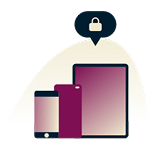

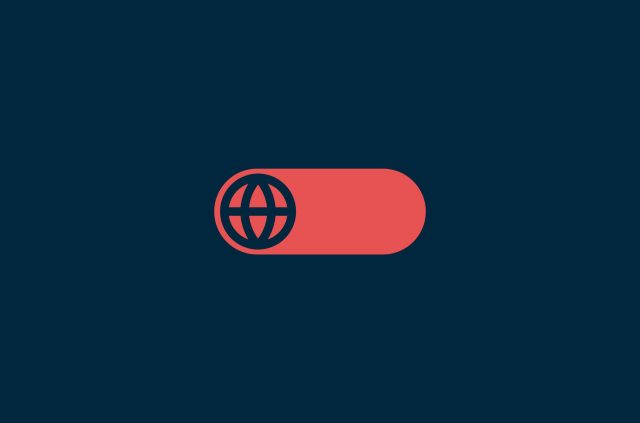
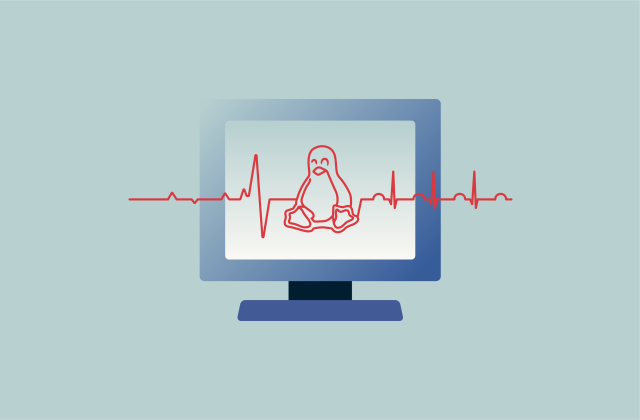

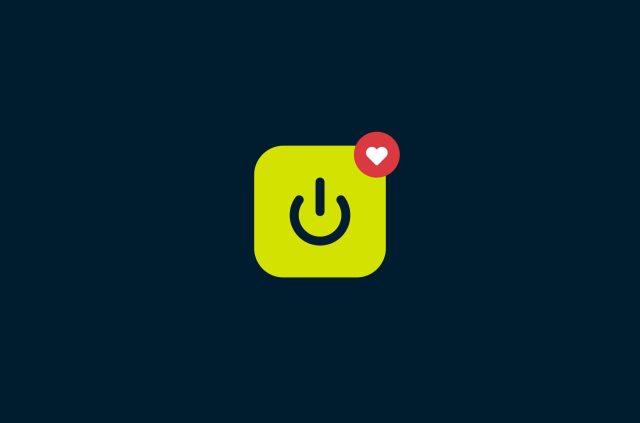

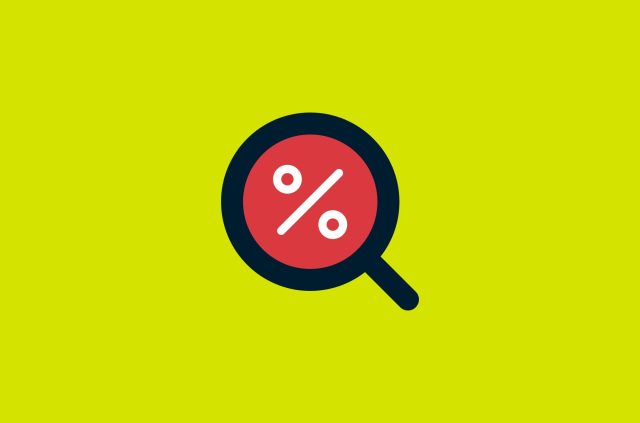
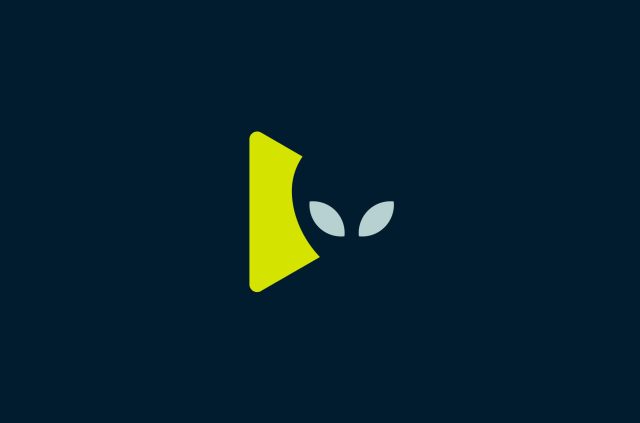
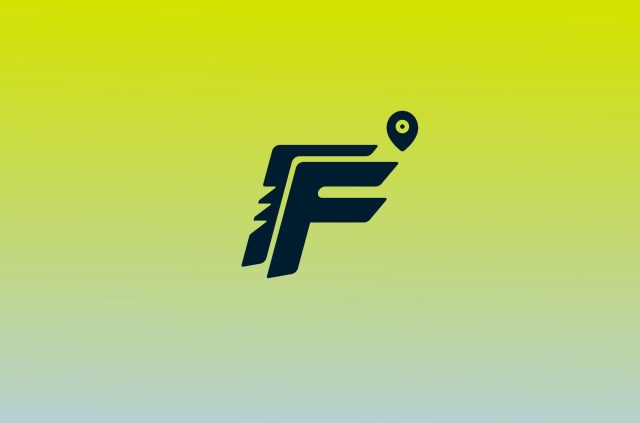
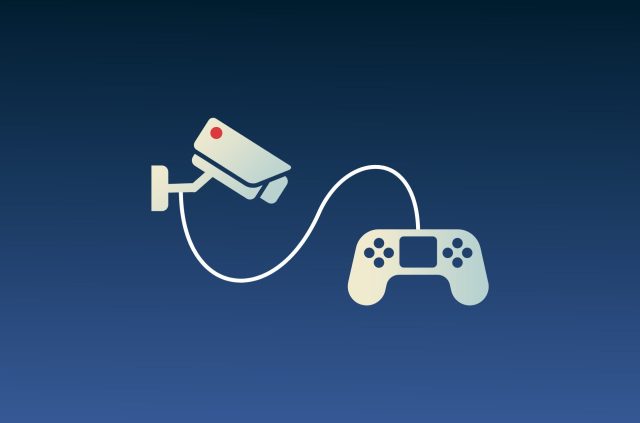

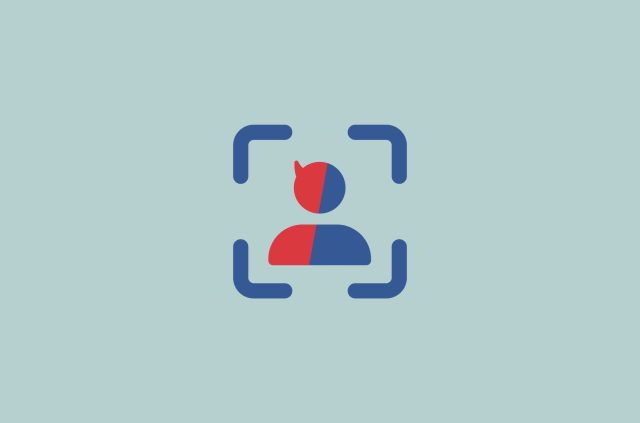
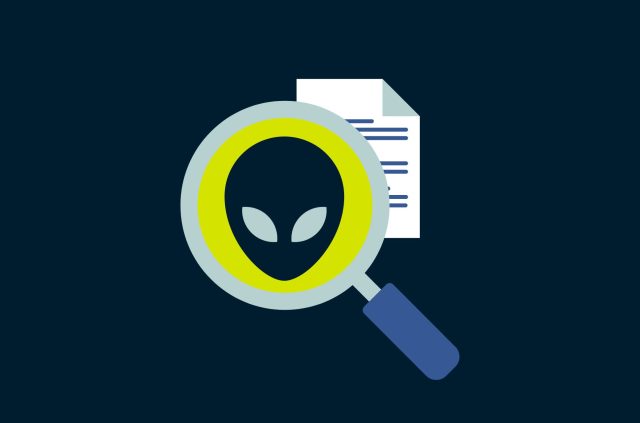





Comments
How do you change over external hard drive data when the actual drive needs to get replaced every 2-3 years?